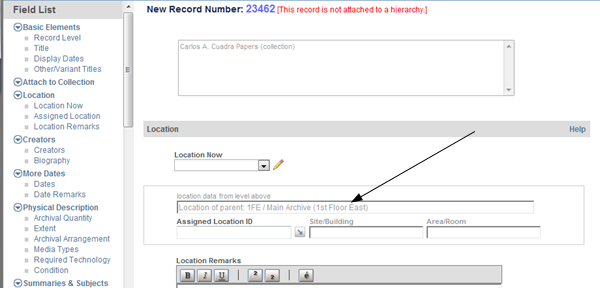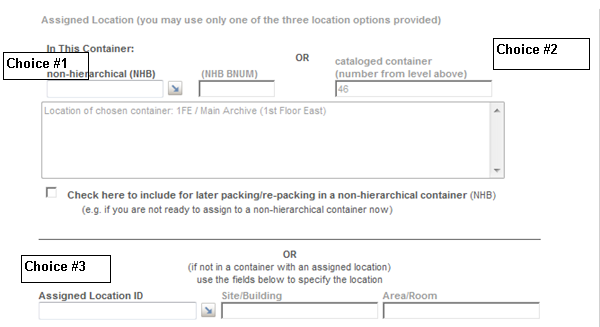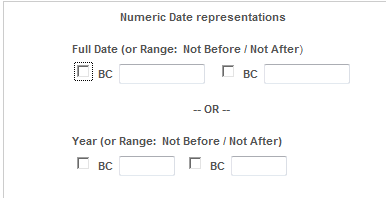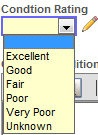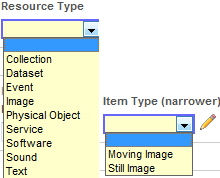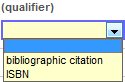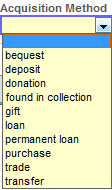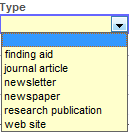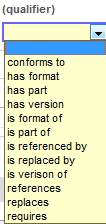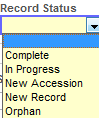| Working in the Input Window ... with Different Types of Fields ...using Shortcut Keys |
The charts that follow describe the input fields of the Catalog (.ARCHIVE) database available in creating and editing records. The charts are organized by the field group names used in the several sections of the form, and the fields mirror the order of fields within each field group. The field groups are: listed below but the inclusion of a field group and the order of selected groups varies, depending on whether you are adding or editing records, by level (e.g., top-level records vs. others), and whether attached or unattached records.
| Basic Elements Attach to Collection (included when editing "orphan" records and creating new records at all levels except for top-level records) Location (position of this group varies for hierarchically attached vs. unattached records) Creators (named Creators & Contributors in level-4 forms) More Dates Physical Description Summaries & Subjects Bibliographic & Availability Data Electronic Resources Chain of Custody Accruals -& Retention Data (named Retention Data in level-3 and level-4 forms) Restrictions & Permissions Removals & Transfers (included only in Edit forms) Citations & Related Material Finding Aids (included only in top-level record forms) Identifying Numbers (is in this separate Field Group in edit forms for attached sublevel records) Location (is in this position in edit forms for attached records) Management & Status Data Internal System ID(s) (is in this separate Field Group in create forms) Record History (included only in edit forms, with Internal System IDs) Inventory List |
Introductory sections to several of the field group charts are included to provide context for a set of related fields in that group.
Most of the processing fields created or used by the application that are not directly editable do not appear in an input form and are not included in the charts unless the fields relate to other tasks in the application.
The columns of each chart are used as follows:
| 1) | The label/caption for each field, as shown on the form. |
| 2) | The STAR names for each field. The level-4 form includes a set of Dublin Core fields for more detailed item-level cataloging. The extra Dublin Core fields are denoted with DC in the field names and reference is made to definitions from the standards body, called the DC Initiative (DCI). Some of the basic Dublin Core fields, such as Subjects, are included in the basic set of SKCA catalog fields across all levels and are not separately identified as DC fields. |
| 3) | Two designations are used in the FA (Finding Aid) column: P for public data, to denote that data will be included in the Browse, More, and/or Finding Aid reports of the Public Catalog session. (For information about the use of fields in EAD files, consult Part D of the SKCA manual.) (P) For those that require the "public data?" checkbox to be checked or on the basis of some other condition, e.g., if a Preferred Display Number is present, it will be used and the Record Level Name with the other applicable Identifying Number will not be used. |
| 4) | The use/purpose of the field and its attributes, including definitions or best-practice references to one of these standards: ISAD(G); Describing Archives. A Content Standard (DACS); and Dublin Core (DCI or the Dublin Core Initiative).
|
In many of the application reports, data in a record from several fields in this group and data related to records above in the hierarchy are automatically combined to produce a title statement.
-
At the top level, the title construction uses the Repository/Catalog Number, the Title data and, if present, the Display Dates data.

-
At all other levels, the initial part of the statement is constructed from a combination of data from the Record Level Name field (Box) and the applicable identifying number, e.g., Container Number field (46). This construction is followed by Title data from the records above (Carlos A. Cuadra Papers...) for form a "path" context, followed by Title data from the current record — in generated uppercase characters (FINAL PROJECT REPORTS) — and, if present, the Display Dates data (1968-1972).

If you include a Preferred Display Number/Label in a record, these data will be used instead of the initial construction, before the Title elements.
| Field | Field Name |
FA? | Description |
| Record Type and Top-level? | RTYPE and TOP |
(all levels) A system-assigned level is set when you select the level record you want to create, from the Add new records task links (or from the New button menu). Values: For collection and subcollection records, level 1 (and for collection records, the TOP field is set to YES; neither the RTYPE or TOP fields are visible in the form); for series, level 2; for containers, level 3; for files/items, level 4. Sublevel records within each of these levels share the same assigned values although your own Record Level Names may be different, e.g., a Series record and a Subseries record are both set to the system-assigned level 2. For example, in creating a cataloged Container record, the system-assigned level 3 RTYPE value is set automatically and is not editable |
|
 |
|||
| Record Level Name | LEVEL | (P) | (all levels/required) Enter a valid value directly or select from the picklist your preferred name for the level the record is to represent in the hierarchy (e.g., for "top level" records, Record Group or Collection) — what ISAD(G) refers to as the "level of description." Data Type: Single-occurrence controlled field. Authority: Record Level Names (.KCALEVEL) The pre-defined picklist displays only those names applicable to the level of your current record. You can enter a value directly and it is validated in a lookup operation against names that you flagged as valid for the current level, illustrated from this authority record example.
|
| Assigned Code Name for Hierarchy | CNAME | (level 1/top) Assign a code or abbreviated name to each new top-level collection/record group record — e.g., a convenient-to-remember mnemonic — that you can use to quickly retrieve all records across the hierarchical levels and to restrict retrieval of selected records to one or more hierarchies. Data Type: Single-occurrence; must be a unique value. Values can be numeric or alphanumeric and can contain punctuation. This code name is automatically stored in each record across levels in the hierarchy, and the value will be displayed (but not be editable) when you recall a record from any other level and when you attach a new record (or orphan) to its parent. If you recall a top-level record and change the CNAME value, the change will automatically ripple into all records of the hierarchy. |
|
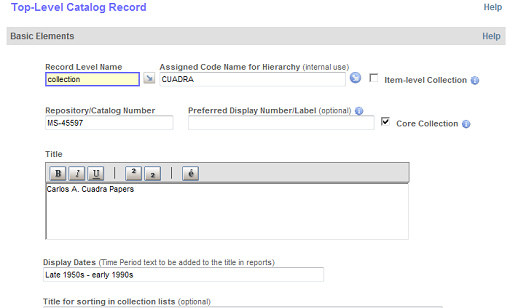 |
|||
| Item-level Collection | ICAT | (level 1/top) Check this box if the hierarchy you are establishing for a given collection will have only two levels: a top-level collection record and level-4 file/item records. Note 1. Collections without intermediate levels in the hierarchy (e.g., without subgroups and/or series and/or containers) do not lend themselves to presentation in the dynamically generated online Finding Aid report. Instead, the top-level record is generated along with links for producing either of two different statistical reports: creator or subject cluster reports of search links that, in effect, provide an "index”" for users to access specific items of interest from among the level-4 records within the collection. Note 2. The standard EAD file can still be generated for these ICAT collections. |
|
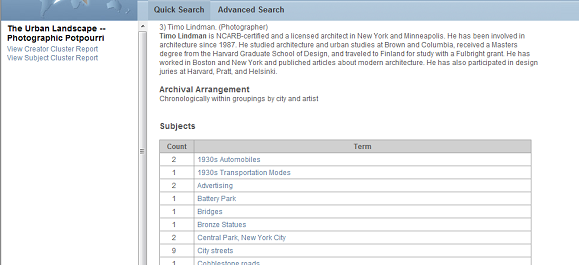 |
|||
| Repository/ Catalog Number |
RNUM | P | (level 1/top) Enter a Number already associated with the collection or assign a numeric or alphanumeric value as another identifier that can be used to represent the hierarchy. Data Type: Single-occurrence; must be a unique value. Values can be numeric or alphanumeric and can contain punctuation. This value is automatically stored in each record across levels in the hierarchy, and the value will be displayed (protected) when you recall a record from any sublevel and when you attach a new record (or orphan) to its parent. As with the CNAME field, if you edit a record to change the RNUM value. That new value will automatically be associated with all records in the hierarchy. |
| Preferred Display Number/Label | DNUM | P | (level 1/top) Optionally, enter a "public" version of the RNUM value that you want to be used in the SKCA reports, including the online Finding Aid. Note: Use of the DNUM field in all other levels is discussed separately in the Attach to Collection field group (see next section). |
| Core Collection | CORE | (level 1/top) Check this box for major collections. Tip. Use of this field allows for providing a separate collection list in the Public Catalog. As shown below, core collections are also included in the main listing, illustrated with the option for displaying an A-Z listing for the entire set of released collections. |
|
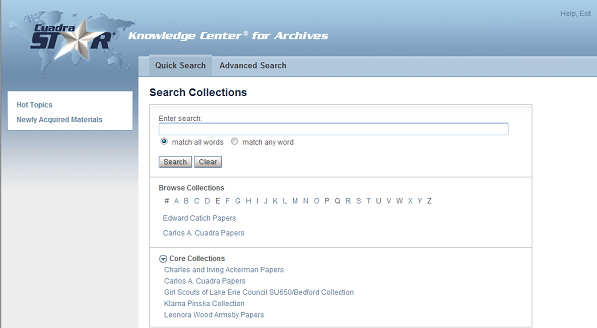 |
|||
| Title | TI | P | (all levels/required) Enter a descriptive title (name or label) for each level of description. Data Type: Any characters are acceptable, and the rich-text control allows for applying styles and selecting diacritics from the character map. You can also enter (or paste) the representation for a non-Latin 1 Unicode or HTML character although, if the character is not in the Latin 1 character set, it will not be searchable as the "glyph" displayed in reports. Tip 1. The ENTER key will produce a linefeed, which is not recommended in text fields that are not defined as long-text. Data display problems will result from embedded linefeeds. Tip 2. If you prefer to include the time period data in your title, leave the Display Dates (TIMPD) field blank; otherwise, the Display Dates data will, as shown earlier, be combined, with the Title when reports are generated. |
| Display Dates | TIMPD | P | (all levels) If you have not included the time period in the Title field, enter a date or range — time period covered in the materials at this level of description — expressed in textual form. These data are combined with the Title (TI) data to form a "title statement" in all reports. Tip. If you prefer to include the time period in your Title, leave this field empty. Note: Rules for recording dates can be found in SAA's Describing Archives. A Content Standard. The Date Remarks field can be used to represent the different types of dates referred to in the Standard or, at level 4, you can use the Dublin Core Date field for other relevant dates with qualifiers that specify the "date type" (see More Dates section below). |
| Title for sorting in collection lists | CSORT | P | (level 1/top) Optionally, re-enter the main part of the title in the form you want used in sorting the alphabetic list of collections. This alphabetic listing is presented to users of your Public Catalog (see earlier screen capture) and is also used with the Staff session catalog input form for displaying the Collection Picklist, e.g., to select a parent record. For example, for the Harold J. Jackson Papers collection, you would want the sorting to be done on Jackson instead of Harold and, because there might be several Jacksons, you might enter: Jackson, Harold J. This CSORT title is used only for character-based sorting of the collection list. Your actual TI value will be displayed in the alphabetical listing (and in all Staff and Catalog reports). |
| Other/Variant Title | TIOV | P | (all levels) As applicable, enter one or more forms of the title (e.g., a translated title or one with a reference to a pseudonym). |
| Back to Top ↑ | |||
The Attach... field group lets you establish hierarchical relationships across a set of records that belong to one collection. (A record can belong to only one hierarchy.) When you attach a record to a "record above," referred to as a parent record, the application creates links between the records automatically. This linking operation uses several "behind the scenes" fields that are then used by the system to implement hierarchical functionality throughout the application.
This field group will be included in a Catalog input form when you are:
| 1) | creating a new record, at any level except at the top ("collection") level. |
| 2) | editing an existing record that has not been linked to a parent record for any of these reasons:
|
In linking to an existing record, you are selecting a parent record "above" to associate the record to a collection and to its correct position in the hierarchy. For example, if creating a Series record, you could link it to the conceptually correct Subgroup record among several that already exist — a "parent" record that, in turn, has been attached to a Collection record. Or, in a new Container record, you could link it to an appropriate Series or Subseries record, one of several Subgroup records, or directly to the top-level Collection record.
Making a link involves working with the two fields highlighted in the screen capture below.
Tip. The field group "banner" line includes a reminder of the system-assigned level (matching the Create "new" menu choices) of the current record that you are creating.
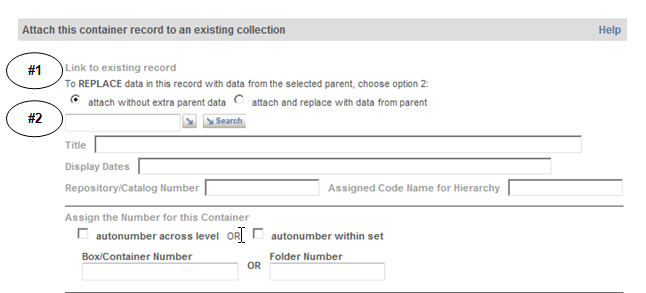
Step 1: Mark whether you want the attach operation to populate selected fields from the parent record, to facilitate your descriptive work. With some exceptions, e.g., the Repository/Catalog Number and Collection Code Name, the default setting will not copy data in from the parent record; the second setting will. The label of To REPLACE... is used to convey that empty fields (in a new record) will be populated but, as well, in an "orphan" record that already contains data, existing data would be replaced with data from the same fields in the linked-to record above. (see REPLACE field list.) Regardless of the choice you make, several system-required fields will "replace" data in the record when you make the link and, for example, if you link a level-4 record to a cataloged container record, its identifying number will automatically populate one of the "location" fields. Step 2: In the text box below the "replace" option buttons, use one of the two picklists to identify the collection (as described below). Click on the collection to have its hierarchical display generated and select the parent record at the applicable level above to which you want the current record linked. |
| Field | Field Name |
FA? | Description |
| Link to existing record | MANA | (all levels except level 1/top) Use this temporary field to select the parent record (record above) to which you want the new record to be linked —thereby assigning it to a position in a specific hierarchy. In addition, radio-button options are provided for you to specify whether you want data from the parent record to be copied into selected fields of the current record, e.g., as starting points for the current level of description. To override the default, check the second radio button to have the attach operation include the copy-data operation. Two different picklist options are provided. Collection Picklist (first graphic): This choice first generates the A-Z collections list. Click the character of choice and, if more than one collection is listed, click the applicable title. The Collection Details picklist report will be generated in another popup window with constructed title statements for the current hierarchy (see sample below). As necessary, drill down in the relevant part of the hierarchy by clicking the leading + and make your selection of the applicable "level above" parent record. (Close the first A-Z picklist page when you are done.) |
|
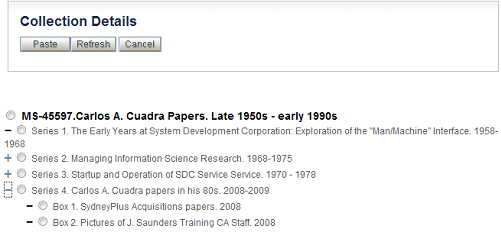 |
|||
Search Picklist (second graphic). This choice lets you formulate any search, e.g., for the CNAME or words from specific titles. Click on the collection/hierarchy of interest and the same Collection Details report described for the first choice will be generated. Drill down as necessary in the hierarchy to find the parent title to which you want to make the link. Several fields will be populated to provide feedback on your selection, e.g., the constructed path/title of the record above and its Display Dates, and to set several fields from the top-level record that will also be stored in the current record — the Repository/Catalog Number (RNUM) and Collection Code Name (CNAME). The actual link between the two records is made with the Record ID of the parent record that is populated with the lookup in this MANA field. After you update the current record, this ID becomes the Parent ID (ABOVE) value. The selected parent record will also be updated with the assigned Record ID of your newly created record, added as a BELOW occurrence that "above" record. These assigned system IDs are included in the form, in the protected Internal System IDs field group and displayed as well in the All Fields report. Using the ABOVE and BELOW search fields in expert searches can be useful in retrieving an exact parent or child record of interest. |
|||
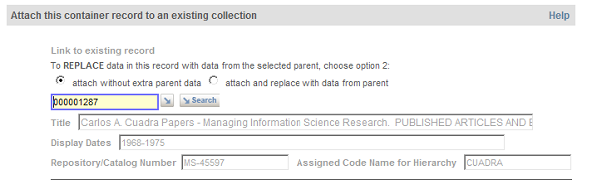 |
|||
In addition, at the bottom of the current field group, feedback is provided in the "for your information"/protected record hierarchy box with the levels above in the hierarchy to which you have now attached the record. At any time while you are working in the form, you can review the entire hierarchy using the Display Full Hierarchy link. Clicking this link generates in a separate popup window a "read-only" version of the Collection Details picklist report shown earlier. |
|||
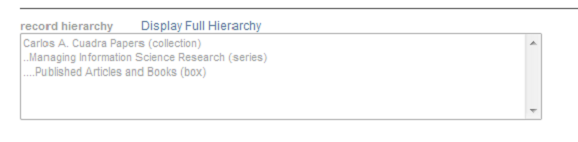 |
|||
| Assign the Number...: autonumber | (temp field) | P | (all levels except level 1/top) Levels 1 and 2 and 4. In subgroup and series records, the autonumbering option will generate the "next number" within the current hierarchy, at the current level, after you update the record. Level 3. In a container cataloging record, you have two autonumbering choices: within level for this collection. With this option, the next-available number will be assigned for the current level and within the current collection. across collections. Use this option only if you have assigned a Record Level Name of box (or Box or BOX) and want to maintain a numbering system for all boxes/across all collections (e.g., 1 through 99999). |
| (or) enter the number... | SGNUM SNUM BNUM FNUM ITEM |
P | (all levels except level 1/top) A separate identifying number field is used at each system-assigned level. If you have selected an autonumber option, the applicable field will be populated automatically after the record is updated. If you did not select the autonumber option, enter the identifier directly. Data Type: Accepts a number or alphanumeric string. Do not enter with a label. (As described earlier, your assigned Record Level Name will be used as the label for the identifying number when reports are generated.) Level 1: (except the top level, which uses the RNUM field): Subgroup Number (SGNUM). Level 2: Series and Subseries Numbers (SNUM). Level 3: Container/Box Number (BNUM) or File/Folder Number (FNUM). Level 4: File Number (FNUM) or Item Number (ITEM) — and, for level-4 records not attached to cataloged container records, Container/Box Number (BNUM). |
| Preferred Display Number/Label | DNUM | P | (levels 1,2,3,4) As already defined earlier, this field allows you to distinguish an internal identifying number from the number/label you prefer to be displayed in the Public Catalog session reports (and EAD files). In the construction of title statements, these principles are applied:
The DNUM field will be of particular use when you want to preserve the numbering scheme used in the original arrangement of the archival records, e.g., to display Roman numerals (Series IV) or a non-standard Level Name (Group 1). Tip. Although you can use this alternate public display value in place of the identifying number value, we recommend that you use the DNUM when applicable in addition to the standard "next number" identifier so that you have consistent numbering across collections that you can use for retrieval, as elements in a hierarchical pattern of identifying numbers within a collection. Your DNUM value will still take precedence in the construction of the title statement. |
| Back to Top ↑ | |||
Except for the numbers associated with non-hierarchical boxes, Location data are considered to be "internal-only" (Staff session) data.
Tip. If you want to include relevant "pull" data in the Public Catalog session, use one of these two options: a) the Preferred Display Number (DNUM) field, e.g., to represent a location identifier or barcode, or b) the Public Location/Accessibility (PLOC) field.
The physical location of collections/items in the collections can be specified at any of several different levels to meet different requirements for managing your storage facilities and generating reports to answer "where are they?" and "where is it?" reports. Different options are available for capturing location data at different levels and, at levels 3 and 4, these options depend on the approach that you have taken in structuring your hierarchy.
In creating new records, the position of the set of Location fields varies by level.
Collection (top level). The Location fields are presented toward the end of the form, and you can enter a Public Location/Accessibility note or an internal-only Location Remarks note. Alternatively, if you do not plan to maintain location data at any sublevel, you can specify a Location ID established in your authority to represent a building/site (SITE), combination building/site and area/room (ROOM), or a specific shelf/drawer position (or a range of "positions") within a given SITE and ROOM combination. Subcollection/Series. In creating new records to perform an Attach operation, the Location fields are presented after the Attach... field group. The Attach lookup operation populates the location data from the parent data (if any) for context in deciding what location data, if any, you want to specify in the current record.
If you want to maintain location data at this level (and do not plan to do so in sublevels of this Series or Subgroup), you can specify a valid Location ID (associated with an authority record for a particular Site/Building and, optionally, an Area/Room) or fill in free-form Location Remarks. If you want the data to be public, fill in the Public Location field. Entering a range of container locations directly is not supported, but you can create a Location authority record to represent a specific range as the Location ID or you may choose to use the Location Remarks field. Tip. When you recall an attached record at one of these levels, the Location data will be positioned toward the end of the form, as described above for top-level records. Levels 3 and 4. Additional choices are available at these levels but only one of the three options can be implemented (and you will be blocked from updating a record if you have selected more than one choice). The one choice of three that applies will depend on the relationship of the current record to the record that represents the physical container. For example:
|
| Field | Field Name |
FA? | Description |
| Public Location/Accessibility Information | PLOC | P | (all levels) Use this field to construct a public statement about the location/accessibility of the collection, group of items, or item. For “pull”-specific data, copy the applicable information from one or more of the internal location fields (see below) |
| Location Now | LOCN | (all levels) Select a value from the listbox that represents the container's current location — which may or may not be the Assigned Location (e.g., it may be missing or in a temporary location for inventory or conservation processing). Authority. Listbox values (.KCALIST), record LOCATION-NOW |
|
| In this container: non-hierarchical (NHB) |
INNHB | P | (levels 3 and 4) If the current container, file, or item is not already linked to a cataloged level-3 record but is stored in a physical container that is not to be considered part of the catalog (a level to be excluded in the intellectually constructed hierarchy), request the picklist of non-hierarchical (NHB) container records and select the dedicated or shared container storing the current records item(s). Note: Your assigned NHB Box Number will be used as public data if there is no other Box Number in the record. Authority: Catalog (.ARCHIVE). Restricted to level-3 records flagged as NHBs when you create a new record. (In non-cataloged level 3 records created in the NHB task group the Is NHB? (ISNHB) field is automatically set to YES.) The NHB Picklist page allows you to search for the one or more possible NHB records that represent the container to which you will assign/have assigned the materials in the current record. To retrieve all NHB records, use a search such as: A OR NOT A The picklist report displays a constructed statement that includes its assigned box/container number, title, whether flagged "full," the container type, and whether marked as "shared." |
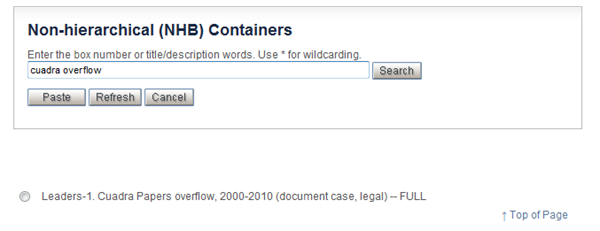 |
|||
Tip. If you have not yet created the NHB container record, flag that the current file or item is approved for packing in an NHB container (see next field). |
|||
| Check here... later packing/re-packing... | OKNHB | The checkbox for this field (see below) is used to approve use of the NHB "packing utility" option — of particular use if you want to defer linking items to their storage containers, doing it later for a batch of cataloged items. When you use the packing utility, the cataloged item records you select will be updated automatically to link them to their assigned NHB container record. |
|
 |
|||
This “packing utility” is a feature of the NHB Containers task group used to add and edit non-hierarchical level-3 records. This option, shown below in the Add or Re-assign... field, allows you to “pack” a container by selecting items from a picklist of items approved for an NHB assignment. |
|||
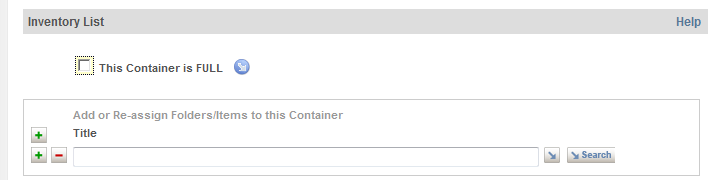 |
|||
The picklist report for this field that is shown below indicates that the Series 4 files have already been packed — into the NHB-53 box. You can reassign items, so the checkbox is provided next to each of these, as well as for the first of the two Series 5 items, indicating that the OKNHB checkbox has been set in the item catalog records. The fact that the checkbox does not appear with the last item (File SW01) indicates that the OKNHB checkbox has not been set in its catalog record. |
|||
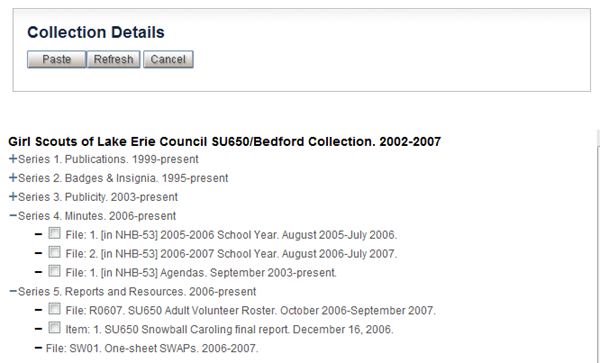 |
|||
| Location ID | ROW | Use this field to link the record to an authority record representing the identifier for a specific location, e.g., site/building, area/room, and specific row/drawer/shelf. Authority: Locations (.KCALOCS). This is a controlled field so only valid authority locations are allowed. |
|
| Site/Building | SITE | This field is populated automatically when you enter an ID or select from the picklist. It is protected. |
|
| Area/Rooms | AREA | This field is populated automatically when you enter an ID or select from the picklist. It is protected. |
|
| Location Remarks | LOCT | Use this optional field for free-form entry of location-related data. Note: In data conversions, this field may be used for legacy location data so that you can use the Inventory Control task for Converting from Legacy Locations to assign items to Location IDs. |
|
| Back to Top ↑ | |||
Creators (at level 4, Creators & Contributors)
| Field | Field Name |
FA? | Description |
| Creators | AU | P | (all levels) In one or more occurrences of this field, enter information about the person, group, or organization identified as the "creator" of the item(s) at the current level of description. Subfields: name |r role |d date(s) |c corporate author flag |n notes |z (not shown on form) Record ID from the Names authority. |
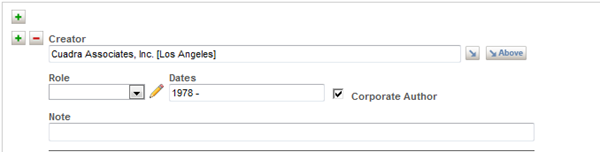 |
|||
| Creators (con't) | |_. Creator. Enter the name directly in a format consistent with your established style, where best practices suggest use of the Lastname, first... order.
Authority: Names (.KCANAMES). If you are maintaining Creator authority names, a name you enter will be validated or you can choose the first of the two Picklist graphics to search the authority database and select the name. If the name you enter directly is not in the authority database, you will receive an Alert, with some guidance from the authority record or a message that the name is not a current authority name. If the name is not an official name, you have the option of adding an authority from the Picklist page. Above Authority: Catalog (.ARCHIVE). The second picklist graphic is offered in sublevel/attached records. This picklist report displays the one or more names assigned to records in levels above your current level so that you can review what has been selected and, optionally, choose from among the already assigned names that apply to the current level of description, thereby providing users with useful information when they retrieve records/generate reports outside the context of the Finding Aid. |r. Role. Select from the list of valid values or, as necessary, first add a new value to the listbox, clicking the pencil icon. Authority: Listbox values (.KCALIST), record NAMES-ROLE. |d. Date(s). If the authority record contains these data, the subfield will be populated automatically. Otherwise, if you have the information, you can enter date data directly. Data Type: Text/not validated. |c. Corporate Author. If you select from the authority record where this information has already been recorded, the checkbox will automatically be enabled. Otherwise, if the name is an institutional name, check this box. |n. Notes. Use this field for brief annotations. |z. Record ID. (not shown in form) If the name is represented in the authority database, a link is made to that record. |
||
| Biography/Profile | BIO | P | (all levels) Fill in a narrative, including-administrative history notes, about the persons or institutionscreating or accumulating the materials. Data in this field can pertain to individuals and/or institutions. Tip. Detail changes of ownership/custody in the separate Custodial History field (see Chain of Custody field group). Authority: Names (.KCANAMES). If there is just one name and you created an authority record for it, you can use the picklist to copy the biographical/profile data into the current record and, as necessary, modify the information for the current description. |
| DC Other Contributor | DCCON | P | (level 4, Dublin Core) Use for entities (persons, organizations, services) responsible for making contributions to the creation of the item. The field structure is the same as for the Creator field (see above). |
| DC Publisher | DCPUB | P | (level 4, Dublin Core) Use for the entity responsible for making the resource available, typically a publisher. Subfields: name |z link to authority record. Authority: Names (.KCANAMES) authority, of records with a Record Use setting of Publisher or institutional authority names that have not been flagged for only particular uses. You can also enter non-authority names. |
| Back to Top ↑ | |||
| Field | Field Name |
FA? | Description | |
| Numeric Date Representations | DATE | (P) | (all levels) Enter numeric date data in this field to specify the exact or estimated dates that you want to associate with the record for retrieval. These data are used by the system to construct search fields that allow for precise date (or year) and multi-date range searching. Data Type (full dates): Depending on how your STAR system configuration option has been set, enter a full date, in mm/dd/yyyy or dd/mm/yyyy format. Note 1: A Full Date is defined to be one with known values in all three components — month, day, and year. For incomplete dates, use just the Year component (with a single 4-digit year or set a specific or circa range). To clarify what is known about the full date(s), use the Display Date/Time Period field in the first field group (e.g., with a circa statement) and/or in the Date Remarks field (see below). Note 2: Use only one of the two sets of options, for Full Dates or Years, but not both. If data are in both of the OR options, a block will be triggered when you try to update the record.
Subfields: |p BC date |n full date or FROM full date of mm/dd/yyyy or dd/mm/yyyy |P BC date |f TO full date |u BC year |b year or FROM year |U BC year |e TO year.
Note: The year components of Full dates are automatically searched with year-only values when the Year (or range) search lines are used in the Catalog search pages. |
|
| Date Remarks | DATET | (P) | (all levels) Use this free-form field to clarify or expand on what is known about the dates. You may also want to record related dates and/or distinguish the predominant ("bulk") dates/ranges from the complete range represented in the records. |
|
| DC Dates | DCDAT | (level 4 Dublin Core) Use this optional field to specify additional dates, e.g., for different media or publication dates. The Dublin Core standard recommends use of one of the standard formats, e.g., ISO 8601's YYYY-MM-DD format, although any format you use will be included in the generation of EAD files. Data from this field are not included in the Public Catalog reports. Subfields: date |q "type" qualifier. Authority (for qualifier): Listbox values (.KCALIST), record CAT-DCQUAL-DATE. The set of values delivered with the application are those included in the DC standard; modify the list to add any that apply to your collections (e.g., Broadcast Date) and remove any that do not apply. |
||
| Back to Top ↑ | ||||
| Field | Field Name |
FA? | Description |
| Container Type/ Style |
BTYPE | (levels 3 and 4) Use to classify the size or style of a container. Authority: Box/Container Types (.BOXTYPE). Is a controlled field. Direct input is allowed with either full or shortcut values; alternatively, select from the picklist. Add new values from the Picklist page. |
|
| Archival Quantity | ALCF | (levels 1, 2, 3) Enter the quantity and specify the applicable unit of measurement. Data are internal only. (see Extent for the public statement field). Subfields: numeric value |u unit of measurement. Authority (for qualifier): Listbox values (.KCALIST), record QTY-UNIT. |
|
| Extent (size/quantity) Statement |
EXTT | P | (all levels) Provide a description of the quantity, bulk, and size of the collection. Data Type: Long-text. |
| Archival Arrangement | AA | P | (all levels) Enter a description of the organizational structure, order, or system of classification applicable to the current level of description and, possibly, the levels below. Data Type: Long-text. Note: The standards typically suggest that you include information about significant changes in the arrangement from that of the originator of the record(s). To reduce redundancies across levels, however, you may want to include information only in the highest-level record that applies to all levels below. |
| Media Type | MEDIA | P | (all levels) Use this repeating field to list the one or more media/ format types applicable to the current level of description. Note: In the generation of EAD files, values in this field are treated the same as Subject authority terms set to a Type of “genre/form.” You may prefer to use the Subject field (see SUBLC in the next section), e.g., for such form terms as daybooks, diaries. Authority: Media Types (.KCAMEDIA). Is a controlled field; direct input is validated. Picklist displays all currently valid values. A set of authorities is provided with the application. Above Authority: Catalog (.ARCHIVE). In all sublevels of the top-level collection/record group, you also have the option of selecting from terms assigned to records in level(s) above. |
| DC Format Qualified | DCFRM | P | (level 4, Dublin Core) Use this field if it will be useful in describing an item beyond its extent and media attributes, e.g., dimensions of an object in an image being described or the duration of a recording. Note: In the generation of EAD files, values in this field are treated the same as Media Type and Subject authority terms set to a Type of “genre/form.” Subfields: value |q DC or local qualifier. Authority: Listbox values (.KCALIST), record CAT-DCQUAL-FMT. One value is delivered with the application, representing the one (currently) official DC qualifier [extent] for this field. Add your own locally useful terms. |
| Required Technology | TECHT | P | (all levels) Use to describe any unique or non-standard requirements for viewing or using particular media types (e.g., software; hardware devices). Data Type: Long-text. |
| Condition Rating | CONDX | P | (all levels) Use to classify the current condition of the item or set of items. Authority: Listbox values (.KCALIST), record CONDITION. A set of sample values is provided with the application; modify the authority record to establish your preferred classification.
|
| General Condition Description | COND | (P) | (all levels) Optionally, enter a more detailed condition report. Data Type: Long-text. |
| ... public data | CNDX | (all levels) When checked, indicates that the General Condition Description (COND) is considered to be public data and is to be included in the Public Catalog reports, including the Finding Aid report. Otherwise, the data will be included only in Staff session reports. |
|
| Back to Top ↑ | |||
| Field | Field Name |
FA? | Description |
| Abstract | AB | P | (level 1/top) Use this optional field to provide an "executive summary" in the Finding Aid report. Note: According to the standards, an Abstract is not to be used in place of a complete description (see Scope and Content below). |
| Scope and Content | SCOPE | P | (level 1) Use to provide an overall description of the collection, including elements of information applicable to the collection and that will be most use to users in judging the potential relevance of the materials to their interest/research area. Tip. For administrative and custodial history or provenance information, use the applicable field in the Custodial History field group. |
| Description | DNOTE | P | (levels 2, 3, and 4) Optionally, enter a summary description of the item or items, as applicable to the current level of description. Tip. For administrative and custodial history or provenance information, use the applicable field in the Custodial History field group. |
| DC Description: Table of Contents | DCTOC | P | (level 4, Dublin Core) Use this repeating field (per DCI) to provide an account of the content of the resource when appropriate to describe separately identified sections. Subfields: section name |p page or section number. |
| Subject | SUBLC | P | (all levels) Enter one or more subjects that best represent the contents at the current level of description. Optionally, you can associate terms with descriptive statements and/or to particular pages or sections of the source item. Is a repeating field, and each term you enter is validated against the Subjects authority. Non-authority terms are allowed, as are names selected from the alternate Names authority picklist. Subfields: subject term |n note |p page/section no.|R Record ID of the authority record (not shown on form). |
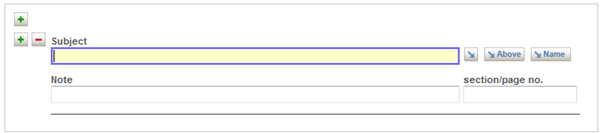 |
|||
| Subject (con't) | Default Authority: Subjects (.KCASUBS). Enter a term directly or search/select from the Picklist. Optionally, for new terms, add them to the authority using the Picklist page Create... option. Name Authority: Names (.KCANAMES). Names selected from the Picklist will be treated as "valid terms," but names entered directly will be validated against the Subjects authority and you will receive the Alert that the name isn't present in that authority. Above Authority: Catalog (.ARCHIVE). In all sublevels of the top-level collection/record group, you also have the option of selecting from terms assigned to records in level(s) above. This picklist report displays the one or more names assigned to records in levels above your current level so that you can review what has been selected and, optionally, choose from among the already assigned names that apply to the current level of description, thereby providing users with useful information when they retrieve records/generate reports outside the context of the Finding Aid. Note: The "type" of Subject, e.g., corporate name, genre/form, geographic name, personal name, topical term, is set just once in the Subjects authority records. A lookup operation into each authority record incorporates the value (if present) when you generate an EAD file or MARC export file. For Subject terms that are not linked to an authority record, a "type" setting of uncontrolled is used, and for names you select from the Names authority, either "corporate name" or "personal name" is set, as marked in the Names authority record. |
||
| Cross-collection Category | CCC | P | (all levels) Use this optional repeating field for the assignment of terms that relate the current description to an archives-wide classification scheme of broad, topical subjects or time periods. Subfields: term |R Record ID of the authority record (not shown on form). Authority: Subjects (.KCASUBS), of records that have been flagged as CCC terms.
|
| (see discussion of these next three fields in notes about the Places/geographical locations authority | |||
| DC Coverage Unqualified | DCCOV | P | (level 4, Dublin Core) Use this free-form field for a general description of coverage, defined by the DC Initiative as: Extent or scope of the content of the resource, typically spatial location (place name), temporal period (period label/date range) or jurisdiction. Best practice is defined to use named places/time periods in preference to numeric identifiers/dates/coordinates. Data Type: Long-text. Tip. To highlight specific places, use either of the next two fields. |
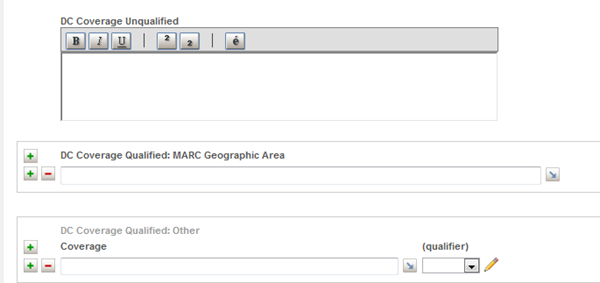 |
|||
| DC Coverage Qualified: MARC Geographic Area | DCCVM | P | (level 4, Dublin Core) Use this repeating field to represent geographical locations/places from the authority records delivered with the application for MARC country names/codes and U.S./Canadian states/provinces. Subfields: value |c MARC code (not shown on form but is available for searching and is displayed in the Finding Aid). Authority: Places/geographical locations (.KCAGEOG). Is a controlled field. Enter full place names or shortcuts, including MARC codes. Tip. To represent other place names, e.g., regions, cities, use the next field. |
| DC Coverage Qualified | DCCVQ | P | (level 4, Dublin Core) Use this repeating field to represent other (non-MARC) jurisdictions/places (or "temporal" terms). Subfields: value |q DC or local qualifier.
Authority (for terms): Places/geographical locations (.KCAGEOG), for terms, e.g., city, county, region terms. Field is not controlled so non-authority terms are allowed. Optionally add new terms to the authority, using the Picklist page Create... option. authority (see screen capture below). Authority (for qualifiers): Listbox values (.KCALIST), record CAT-DCQUAL-COV. |
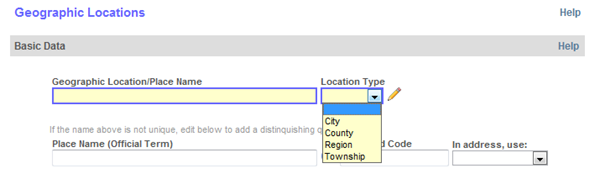 |
|||
| Back to Top ↑ | |||
Bibliographic and Availability Data
| Field | Name | FA? | Description | |
| Preferred Citation | PCITE | P | (level 1/top) This is an optional field for a bibliographic citation that you want researchers to use when referencing the collection (or the Finding Aid). If the field is filled in, the statement will be generated in the Finding Aid report. |
|
| Originals Statement | ORIGS | P | (all levels) Select the applicable value to provide a general statement about the source materials from the radio button choices shown below. Tip. If the concept of "originals" or "copies" doesn't apply to particular items/objects, select the Not specified option, which sets the field to empty. You can still use either or both of the next two fields to describe the location or availability of either originals or copies. |
|
 |
||||
| Location & Availability of Originals | ORIG | P | (all levels) As applicable to the level and the materials/items being described, provide a description of the existence, location, and/or availability of the originals. If originals are held by another institution or person, provide information about their availability if the data are not confidential. |
|
| Location & Availability of Copies | COPS | P | (all levels) As applicable to the level and the materials/items being described, provide a description of the existence, location, and/or availability of copies/reproductions—alternate formats. |
|
| Language | LANG | P | (all levels) Use to represent the language of the source item(s), as applicable to the level of description. The field is defined as a controlled field, for direct input of authority terms or selection from the authority picklist. The Picklist page includes the option to edit records, not add new records. Authority: Languages (.LANGSA). Authority records, representing all of the ISO 639.2 standard names and codes used in MARC cataloging are provided with the application. A task for this authority allows you to establish the subset of languages that you want included in the picklist. Direct input is validated against the complete set of languages. Tip. For direct input, use either the full value or its equivalent MARC code. |
|
| Language/Scripts of Materials Statement | LANGT | P | (all levels) As applicable to a given level and class of material, use to describe the languages and/or scripts of the materials, noting any distinctive alphabets, symbol systems, or abbreviations that are used. For the names of scripts, consider use of the ISO 15924 codes. Tip. Both the LANG and this LANGT field are included in the Finding Aid report. Therefore, we suggest that you use the LANG field to represent specific languages, for better/more precise retrieval. Use this LANGT field for non-duplicative descriptive information. |
|
| MARC Export Codes: Type of Record and Bib. Level | MTYPE and BLEV | (level 1/top) Edit the default values set for use in generating the Leader in the MARC export report by selecting the more applicable choice from the picklist of valid MARC values. Only the single character from the display will be pasted into the fields. Defaults: Type of Record: p (Mixed material); Bib Level: c (Collection). |
||
| DC Resource Type | DCTYP | P | (Dublin Core; level 4) Per the DC Initiative: use this field to classify the nature or genre of the content of the resource (general categories, functions, aggregation levels). Subfields: main resource type |t narrower item type (e.g., used to qualify the Image type).
The values delivered in the listboxes are taken from the DC standard. The narrower term subfield value is optional. It can represent your local "item type" classes or the (still few) choices added to the DC standard. Still Image and Moving Image are narrower terms to be used with the Image "main term." Authority (for Resource Type): Listbox values (.KCALIST), record CAT-DCRTYPE. Authority (for Item Type): Listbox values (.KCALIST), record CAT-DCITYPE. |
|
| DC Resource Identifier | DCID | P | (all levels) Defined by the DC Initiative as: An unambiguous reference to the resource within a given context. Best practice is to use a string/number conforming to a standard ID system (e.g., URL; ISBN) or a complete bibliographic reference. Subfields: date |q DC or local qualifier.
Authority (for qualifier): Listbox values (.KCALIST), record CAT-DCQUAL-AUD. Tip. This level-4 Dublin Core field is available across levels to provide support for sites that want to implement OCLC’s “deep linking” feature for records that they have marked with their Library/Archive symbol in the WorldCat database records. Implementation of this feature means that searches conducted external to SKCA will allow users to retrieve a record/collection in your Catalog. Implementation involves these actions:
| |
| DC Audience | DCAUD | P | (level 4, Dublin Core) Use to specify the entity for whom the currently described resource is intended — category of users for whom the resource will be most useful. Subfields: audience name |q qualifier for group's role (see samples below).
Authority (for qualifier): Listbox values (.KCALIST), record CAT-DCQUAL-ID. |
|
| Back to Top ↑ | ||||
Tip 1. Regardless of whether access restrictions are implemented in any of the first three fields in this group for Public Catalog users, all of the URLs/files will be accessible through Staff session reports. If you implement the security option that is dependent on user permissions, you will need to set up individual login records or a group ID with file-access privileges (see the Create a user record task).
The High-resolution File field is a Staff session-only field.
Tip 2. You may use any one or a combination of the first three fields in this field group although it may be helpful to think about the choices this way:
- for web sites/web pages, use the URL field.
- for internally stored images and document files that are shared with other units in your institution or are used by other systems — and are accessible in the typical "document root" directory of your web server, use the URL or URLF fields.
- for image and other files that you want to keep in your digital archive for retrieval only through the application, use the SFS field.
If you have legacy Word or PDF files of container listings, we recommend that you use the URL subfield of the Related Finding Aids field (see Citations and Related Material field group).
Tip 3. Each of the electronic resource fields repeats so that you can have many occurrences in any one of them, and you can make the links to your digital resources at any level. However, in consideration of possible performance issues in displaying many images, we recommend that you test retrieval before linking dozens or hundreds of files, e.g., to a file-level record.
| Field | Name | FA? | Description |
| URL | URL | (P) | (all levels) Enter or paste in a full address — e.g. http://www.cuadra.com — for each internal or Internet page/file that is related to the current item. Fill in the other subfields and, if there is more than one URL (or you are associating the item with electronic resources in the other fields), indicate which is to be the primary link. Depending on the file extension, the links will be part of the "image" elements of a report page or be accessible as standard URLs in the body of the report. Subfields: |_. Complete URL. Include the fully formed path, as it would be required in the Address field of your browser. |y. Link Text. Optionally, enter a descriptive note that can be used in reports [recommended for long URLs so that the links will not cause problems in reports]. |g. Resource type. If entering multiple URLs, use this option to distinguish a primary vs. a related resource (e.g., check Resource for a URL to the full text of an item and Related Resource for the publisher's main web site). [The value set will be resource or related]. |1. Primary. If you have multiple URLs (or are filling in other fields in this field group), enable the check box for the applicable occurrence, which will set the subfield to X. |K. OK for public. Check if you want to have the link generated in the Public Catalog session reports, which will set the subfield to Yes. If releasing for public access, also specify the applicable If OK... option. |O. If OK... If access to the URL is to be restricted, change from the default "link for all users" to the option that applies. [The default sets the subfield to link.] standard "contact us" text. Select this option if you want users to request access first through the Archive so that you can register them and/or authorize access by sending them the URL to use. [Value set for this option is: contact]. link or standard text on basis of user permissions. Select this option if you have implemented individual or group logins so that the application can distinguish when to generate the link and when to generate the "contact us" text. [Value set for this option is: user]. |
| Constructed URL | URLF | (P) | (all levels) Use this alternative URL field, in addition to or in place of the URL field above, for files accessible through URLs that can vary in their components (e.g., pages/files on your intranet that are processed into various mapped drive directories that facilitate your workflow management or uses by other systems). The separately specified components are combined by the application to construct a full URL at the time reports are generated. Depending on the file extension, the links will be part of the "image" elements of a report page or be accessible as standard URLs in an Electronic Resources section in the body of the More report. Authority for URLF|a: Hosts (.KCAHOSTS). If you have a standard set of path components that will be used over and over again, setup of authorities will allow for having the Access Method, Port Number, and Path populated automatically. However, you may still choose to enter each component directly. Subfields: |_. Access Method. Select the applicable protocol that applies — or skip to the Hostname/Domainname subfield to enter a shortcut/select from the picklist to have this subfield set automatically. Authority: Listbox values (.KCALIST), record CAT-URLF-ACCESS. |a. Hostname/Domainname. Enter directly the system or "domain" name or select from the picklist. |p. Port Number. Enter the value directly (e.g., 8081) if you didn't enter an authority-controlled Hostname/Domainname. The default of 8080 is not required. |d. Path. Enter directly (if you did not set up authorities) the shared drive name or folder/subfolder where the file is stored. |f. File Name. Enter a full file name, with its appropriate file extension. |y. Descriptive Note. Enter a descriptive note that can be used in reports. |m. File(MIME) Type. Select from the picklist of standard Internet file types. |s. File Size. If known, specify the file size. |z. Public Note. Optional note to users. |x. Non-public Note. Optionally, enter an internal-only management note. |g. Resource type. If entering multiple URLs, use this option to distinguish a primary vs. a related resource (e.g., check Resource for a URL to the primary file or page, and Related Resource for secondary files or pages). [The value set will be resource or related]. |1. Primary. If you have multiple URLs (or are filling in other fields in this field group), enable the check box for the applicable occurrence, which will set the subfield to X. |K. OK for public. Check if you want to have the link generated in the Public Catalog session reports, which will set the subfield to Yes. If releasing for public access, specify the applicable If OK... option. |O. If OK... Change from the default "link for all users" to the option that applies if access to the URL is to be restricted. [The default value is set to link.] standard "contact us" text. Select this option if you want users to request access first through the Archive so that you can register them and/or authorize the access and email them the file. [Value set for this option is: contact]. link or standard text on basis of user permissions. Select this option if you have implemented individual or group logins so that the application can distinguish when to generate the link and when to generate the "contact us" text. [Value set for this option is: user]. |
| STAR Filing System (SFS) File | LINK | (P) | Use this field to attach one or more images/electronic documents that will be maintained in a STAR File System (SFS) repository — secure from the general accessibility of files in your web server's "document root" location. In the Original File Name subfield, use the "paperclip" button to launch SFS Import and browse to the file(s) you want to attach. The Original File Name plus several subfields will be populated automatically. If you also have a thumbnail-resolution file, use the second paperclip button. If a thumbnail image file is not linked to a record, one will be generated automatically for use in reports. Where two subfields are listed below, the first is for the main resolution file and the second for a thumbnail. Subfields: |_ and |h. Original File Name (protected) for the regular and (optionally) thumbnail file. This subfield is populated by SFS Import. |t. Descriptive Note. Optional, for an image caption. |n. Technical Note. Use this subfield for such information as the dimensions of an original object, the capture methodology that was used, or other attributes of the file or format. |f. Folder. (optional) Select from the list of descriptors you establish to represent broad groupings of like files, e.g., photographs; reports. These are "virtual" folders; they are not physical folders that will be represented in the file structure used by the STAR File System. Authority: Listbox values (.KCALIST), record CAT-FILEFOLDERS. |d. Date Added. Will be set to "today" but you may edit the date to represent a "create" date. |g. Resource type. If entering multiple linked files or using multiple Electronic Resource fields, use this option to distinguish a primary vs. a related file (e.g., check Resource for the full text of an item or an image of the object and Related Resource for a file that does not directly correspond to the item(s) being described at the current level. [The value set will be resource or related]. |1. Primary. If you have multiple files/images or are using multiple Electronic Resource fields, enable the check box to indicate the main one (e.g., the image you want to be embedded in the report, if it's one of the formats supported by browsers, such as .jpg files). [The value will be set to X.] |K. OK for public. Check if you want to have the link generated in the Public Catalog session reports, which will set the subfield to Yes. If releasing for public access, specify the applicable If OK... option. |O. If OK... If access to the image/file is to be restricted, change from the default "link for all users" to the option that applies. [The default sets the subfield to link.] standard "contact us" text. Select this option if you want users to request access first through the Archive so that you can register them and/or authorize the access and email them the file. [Value set for this option is: contact.] link or standard text on basis of user permissions. Select this option if you have implemented individual or group logins so that the application can distinguish when to generate the link and when to generate the "contact us" text. [Value set for this option is: user.] |m and |y. File(MIME) Type (protected). Populated automatically with the standard Internet vocabulary used to represent file/application types (e.g., application/pdf; application/MSword). |s and |x. File Size (protected). Populated automatically, representing the number of bytes. |r and |v. Repository. The STAR Repository that you selected in the STAR Web Import interaction. (You can set up a single repository or have different repositories for different collections.) |I and |u. A unique identifier assigned by SFS Import. In editing records with attached files, you can add and replace occurrences (files), and you have the option to delete a file (an occurrence). The Delete option will remove the occurrence after the record is updated but the data are retained in the record so, in a future release that will provide for the feature, you can have the files removed from the Repository. The Show current image/file data link allows you review more easily data in the existing set of occurrences (see the report on the next page, generated in a separate popup window). |
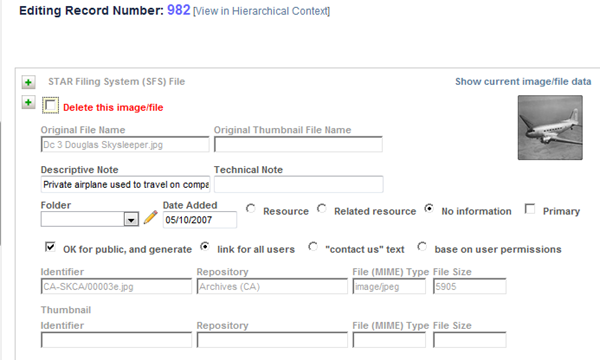 |
|||
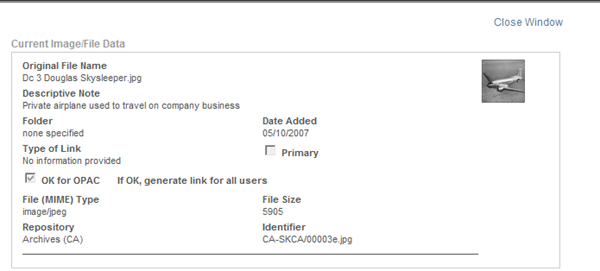 |
|||
| High-resolution Files | HIRES | (all levels) Use to capture the URL or offline media location of your scanned masters/high-resolution files. Tip. If a record is associated with more than one image (in any one or more of the three fields above) and the file names of the high-resolution files do not match those of the files above, specify in the technical notes or locator number subfields some piece of data, e.g., caption or SFS Identifier, that will relate the files above to these high-resolution files Subfields: URL |w location of offline media |s file size |x technical notes |n locator number |
|
| Back to Top ↑ | |||
| Field | Name | FA? | Description |
| Owner/Source Credit Line | CRED | P | (all levels) Use to enter a public statement of donor or ownership information to be displayed with each record in the hierarchy or, if the statement is applicable across all levels, enter it just in the top-level record. |
| Accession No. | AN | (all levels) Enter the associated Accession Number (e.g., 2010.005.01) for the group of items (or item). Note: If a catalog record is created through a transfer from Accessions, this field will be populated automatically in the record that you will be editing, not creating. |
|
| Acquisition Method | ACQME | (all levels) Classify the way in which the materials or item were acquired. Authority: Listbox values (.KCALIST), record ACQMETHOD. Modify the authority record to add new values or remove any from among the set delivered with the application.
Note: If a catalog record is created through a transfer from Accessions, this field will be populated automatically in the record that you will be editing, not creating. |
|
| Date Received | DATER | (all levels) Depending on how your STAR system configuration option has been set, enter a full date, in mm/dd/yyyy or dd/mm/yyyy format. |
|
| Acquisition Note | ACQNT | (all levels) Use this free-form field to add remarks about the acquisition of the set of materials and/or item. |
|
| Donor/Source | SRC | (all levels) Identify the organizational or personal names that represent the donor or source of the collection or items being described at the current level. Subfields: name |n notes |z authority record ID (not on form). Authority: Names (.KCANAMES), of those with a Record Use assignment of Source/Owner or authority names that have not been restricted to particular uses. Is a controlled field; only valid names are allowed. Note: If a catalog record is created through a transfer from Accessions, this field will be populated automatically in the record that you will be editing, not creating. |
|
| Current Legal Owner | OWN | (all levels/required) When you create a new record, this field is populated automatically if you set a default in the Names authority. Edit the occurrence or add more occurrences to list the current owners (as applicable to the current level). Subfields: name |p percentage ownership |b owned-from date |e owned-to date |n notes |z link to authority record. Authority: Names (.KCANAMES), of those with a Record Use assignment of Source/Owner (or unrestricted authority names). If you enter an authority name or select if from the picklist, the lookup populates the other subfields. Direct input is allowed with full or shortcut values; non-authority names will generate an Alert and you may choose to create a new authority record, using one of the Create... options on the Picklist page. Date Data Type: The "from" and "to" dates are not date-validated. Note: If a catalog record is created through a transfer from Accessions, this field will be populated automatically in the record that you will be editing, not creating. |
|
| Original Owner | OOWN | (all levels) If the information is available, enter the one or more names of those who originally owned the materials/item. This field is considered to be internal-only data. For entering public data, see the Provenance field. Subfields: name |p percentage ownership |b owned-from date |e owned-to date |n notes |z link to authority record. Authority: Names (.KCANAMES), of those with a Record Use assignment of Source/Owner (or unrestricted authority names). If you enter an authority name or select it from the picklist, the lookup populates the other subfields. Direct input is allowed with full or shortcut values; non-authority names will generate an Alert and you may choose to create a new authority record, using one of the Create... options on the Picklist page. Date Data Type: The "from" and "to" dates are not date-validated. Note: If a catalog record is created through a transfer from Accessions, this field will be populated automatically in the record that you will be editing, not creating. |
|
| Subsequent/ Interim Owners |
POWN | (all levels) If the information is available, enter the one or more names of others who owned it previous to the Current Owner and subsequent to the Original Owner. This field is considered to be internal-only data. For entering public data, see the Provenance field. Subfields: name |p percentage ownership |b owned-from date |e owned-to date |n notes |z link to authority record. Authority: Names (.KCANAMES), of those with a Record Use assignment of Source/Owner (or unrestricted authority names). If you enter an authority name or select if from the picklist, the lookup populates the other subfields. Direct input is allowed with full or shortcut values; non-authority names will generate an Alert and you may choose to create a new authority record, using one of the Create... options on the Picklist page. Date Data Type: The "from" and "to" dates are not date-validated. Note: If a catalog record is created through a transfer from Accessions, this field will be populated automatically in the record that you will be editing, not creating. |
|
| Custodial History | HNOTE | P | (levels 1,2) At just the top level or, as applicable, the Subgroup and/or Series levels, provide information on changes of ownership/custody, per DACS, “from the time the materials left the possession of the creator until the materials were received...” In effect, this field provides the option for making public in narrative form data associated with the internal-only fields above—fields structured for more precise inhouse retrieval. It overlaps with the Provenance field below, so you may prefer to use one field or the other. Data Type: Long-text |
| Provenance | PROV | P | (all levels) Enter a descriptive history of ownership/custodial arrangements to clarify, per ISAD(G), the "authenticity, integrity and interpretation" of the collection/items at the current level of description. To reduce redundancies across levels, you may want to include information only in the highest-level record that applies to all levels below. Data Type: Long-text. |
| Back to Top ↑ | |||
Accruals & Retention Data (Retention Data, Levels 3 and 4)
| Field | Name | FA? | Description |
| Accruals Expected | ACCX | (levels 1 and 2) Optional YES/null field for indicating whether additional materials are likely to be received. |
|
| Accruals Description | ACCT | (P) | (levels 1 and 2) A narrative (not an event log) of the nature and frequency of regularly updated additions to the collection from the same source, including notes about when future accruals are expected. |
| ...Public Data | ACCTQ | (levels 1 and 2) Check if you want the Accruals Description (ACCT) data to be considered public data included in the Finding Aid report. |
|
| Retention Type | RTNT | P | (all levels) Description of the type of retention applicable to the collection or item(s). For consistency and ease of input, establish authority records for the typical/most frequently used periods/terms. Authority: Names (.KCARETAIN). |
| Retain until | RTND | (all levels) Enter the full date after which the collection/item(s) are to be removed (e.g., destroyed, sent to another repository, returned to a previous owner). Data Type (full dates): Depending on whether your STAR system configuration option has been set for American or European dates, enter a full date, in mm/dd/yyyy or dd/mm/yyyy format. Note: If you typically use only year values, establish a convention to enter 1/1/yyyy or 12/31/yyyy to distinguish actions to be taken at the beginning or end of the year. |
|
| Retention Criteria/ Description |
RETT | (P) | (all levels) Use to describe any retention requirements or provide background on decisions made about retention. Per ISAD(G), where appropriate, record the authority for the scheduling/destruction action. |
| ... public data | RETTX | (all levels) Check if you want the Retention Criteria/Description (RETT) data to be considered public data included in the Finding Aid report. |
|
| Back to Top ↑ | |||
| Field | Name | FA? | Description |
| Access Restrictions | RSUM | P | (all levels) Use to provide a public statement on access restrictions, e.g., available only by appointment, or to indicate that there are no restrictions. For consistency and ease of input, establish authority records for the typical/most frequently used statements. To reduce redundancy across levels, include information only in the highest-level record that applies to all levels below. Authority: Restriction summaries (.KCARESUM). |
| Access Restriction Details | RES | (all levels) For internal management purposes, enter a description of restrictions and/or the full text of a restriction agreement clause, including statements of the period of the restriction (e.g., 10 years after a given event). Data Type: Long-text. |
|
| Restricted until | RESDT | (all levels) As applicable, specify an "end" date of any restriction in access to or use of the materials. To reduce redundancies across levels, you may want to include information only in the highest-level record that applies to all levels below. Date Type: Date-validation; use 12/31/yyyy for an end-of-year value or 01/01/yyyy for a new-year value so that you can use date ranges in searching. Data Type (full dates): Depending on how your STAR system configuration option has been set, enter a full date, in mm/dd/yyyy or dd/mm/yyyy format. Note: If you typically use only year values, establish a convention to enter 1/1/yyyy or 12/31/yyyy to distinguish actions to be taken at the beginning or end of the year. |
|
| Restrictions Vary | RESS | (all levels) Check to set a flag that indicates the restrictions vary within the materials being described. |
|
| DC Rights Management | DCRMQ | P | (level 4, Dublin Core) Optionally, enhance the Restriction Summary with access requirements in qualified descriptive statements. Subfields: value or statement |q DC or local qualifier.
|
| Use/Reproduction Restrictions | RRB | P | (all levels) Construct a public statement regarding ownership/copyright and the rules governing the use of the materials/images after access has been provided. For consistency and ease of input, establish authority records for the typical/most frequently used statements. To reduce redundancy across levels, include information only in the highest-level record that applies to all levels below. |
| Use/Reproduction Restriction Details | RRN | (all levels) Enter a more detailed description for internal use of reproduction restrictions, royalties, or other contractual agreements regarding re-use of the materials/images by others. |
|
| Reproduction Rights Owner | ROWN | (all levels) Enter the persons or groups with continuing ownership rights for granting re-use/reproduction permissions. Subfields: name |c contact name |a address |t phone |e email |n note |z authority record ID. Authority: Names (.KCANAMES), of those with a Record Use assignment of Source/Owner (or unrestricted authority names). If you enter an authority name or select if from the picklist, the lookup populates the other subfields. Direct input is allowed with full or shortcut values; non-authority names will generate an Alert and you may choose to create a new authority record, using one of the Create... options on the Picklist page. |
|
| Rights Granted Log | RLOG | (all levels) Enter the persons or groups with continuing ownership rights for granting re-use/reproduction permissions. Subfields: name |c contact name |a address |t phone |e email |d date |x use/notes |z authority record ID. Authority: Names (.KCANAMES), of those with a Record Use assignment of Rights To (or unrestricted authority names). If you enter an authority name or select if from the picklist, the lookup populates the other subfields. Direct input is allowed with full or shortcut values; non-authority names will generate an Alert and you may choose to create a new authority record, using one of the Create... options on the Picklist page. |
|
| Back to Top ↑ | |||
Removals and Transfers [edit forms only]
- Use the separately provided Unlink/delete catalog records task [available in full staff session only] for transferring records in the hierarchy.
- If materials have been permanently removed from your collection, you can use the same task to delete the records or, if you prefer to keep them in the Catalog for some period of time, you can use the Public Access task for Removing records from public access [available in full staff session only] .
| Field | Name | FA? | Description |
| Action Date | ADATE | (all levels) Enter the (full) date on which a removal or transfer occurred. |
|
| Acknowledge Date | TRACK | (all levels) Use for the (full) date on which an acknowledgment of receipt was received from the organization/department to which records were transferred. |
|
| Deaccessioned | DEAC | (all levels) Check this box if the record represents materials that have been deaccessioned. After checking this box, you can use this expert search expression to find all deaccessioned records: DEAC = Yes. |
|
| Removal... Notes | RNOTE | (all levels) Use for notes about transfers and deaccessioning. Data Type: Long text. |
|
| Removal... Log | RXLOG | (all levels) Use this field instead of ADATE and TRACK if recording multiple or partial transactions (e.g., subsets transferred for which no independent "child" records exist); records transferred temporarily and expected back; or logging receipt of materials received on long-term loan. If you use the Removal/Transfer Log field, you can search for records by type of action (e.g. transfer) using this expert search expression: RXTYPE = transfer. Subfields: type |b recorded by |o OUT date |t acknowledge date |I IN date |x notes. |
|
| Back to Top ↑ | |||
Citations and Related Material
| Field | Name | FA? | Description |
| Citations Referencing Materials | CITE | P | (all levels) Enter references to published materials that cite the collection or represent related research. Subfields: identifier |t type |c full citation |u URL. Authority (for Type): Listbox values (.KCALIST), record CAT-CITE. Illustrative values delivered with the application are shown below.
To have a link generated in the Finding Aid report, specify a full path, e.g., for the Internet: http://... or https://. |
| Related Finding Aids | FIND | P | (all levels) Use to cite published or legacy Finding Aids you have created that reference items related to those in the current collection/record group or at the current level of description. Subfields: title |d date |n notes |I publication no. |u URL. To have a link generated in the Finding Aid report, specify a full path starting with http://... or https://. |
| Related Item | RT | P | (all levels) Use to create cross-references to other records in the Catalog database that are not part of the current record hierarchy. Authority: The catalog database is itself an authority for this field. In the picklist search, enter the Collection Code Name (CNAME) of another collection to generate a listing of records in that collection and make your selections. Request the picklist for as many other collections as necessary to select the related materials. The STAR Record ID (INUM) is used to create a link to the selected records. The second subfield displays the titles for each selection but these data are not stored. |
| Related Materials (Description) | RTT | P | (all levels) Use to describe related materials (e.g., not in electronic form or not in the Catalog). Note: Because both the Related STAR Record (RT) data and data from this field are included in the Finding Aid report, make them non-duplicative. |
| DC Relation | DCREL | P | (level 4, Dublin Core) Per the DC Initiative: use for references to related resources. Best practice is to reference the resource by means of string/number conforming to a formal ID system. See also the standard application fields above for representing related records. Subfields: name |q DC or local qualifier. The DC qualifiers provided with the application are shown below.
Authority (for qualifier): Listbox values (.KCALIST), record CAT-DCQUAL-RET. |
| DC Source | DCSO | P | (level 4, Dublin Core) Per the DC Initiative: use to reference a resource from which the present resource is derived. Best practice is to use a string or number conforming to a formal ID system. Note: This field does not refer to donor/source data. |
| Back to Top ↑ | |||
| Field | Name | FA? | Description |
| Printed Legacy Finding Aids | FA | P | (level 1/top) Available in both the New and Edit forms to describe Finding Aids created in the past that are available only in printed form. Tip. If you have legacy electronic finding aids/container listings, use the Related Finding Aids field (see above). |
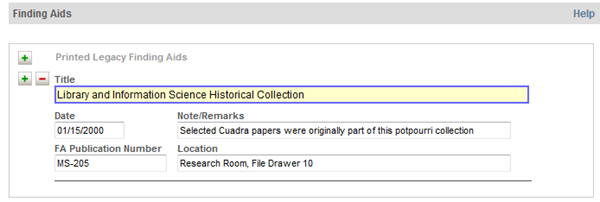 |
|||
| Electronic Finding Aids | FAFIL | P | (level 1/top; edit form only) This repeating field is to be used only for SKCA-generated EAD files. Occurrences in the field are constructed automatically after you use the Management→Application Management→Generate EAD Finding Aids task, which follows use of the Define... task. After generating the EAD, use the Edit... task in the EAD files task group to modify those constructed occurrences. |
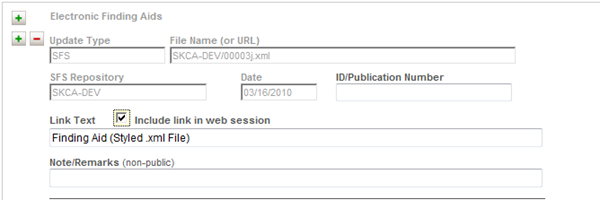 |
|||
| Electronic Finding Aids (con't) | Subfields: |_. (system-generated/protected) Is populated only if you chose the option to have the .xml file stored in the STAR Filing System (SFS) Repository (where |y is set to SFS). The default customer version Repository name that will populate this subfield is: SKCA. |y. (system-generated/protected) Value representing one of three Update Types, based on the field group that you chose in defining the EAD. Value: SFS, Automatic, or Manual. |u. (populated by the system/protected) File name you assigned in defining the EAD file. |d. (populated by the system/protected) Date the file was generated. |i. (optional) Enter an internally defined identifying number. |t. Enter text that you want displayed for the link generated in the online version of the Finding Aid report (see examples below). |l. Check this box if you want the link to be generated with the Finding Aid report. Tip. After generating a more current EAD, edit the record to uncheck the box for the earlier version and check the box for the just-generated EAD occurrence. |n. Use for an internal-only note. The three Update Type values represent each of the choices shown below in the Field List form for defining styled and unstyled EADs. SFS. Have the generated .xml file transferred into the SKCA SFS Repository for making the EAD accessible with the online Finding Aid report available in both the Public and Staff sessions. Automatic. Use to specify a directory location to which you want the .xml file to be written, for other "publish to the web" uses. (This is a default location on the STAR host system established during installation.) Optionally, specify that the file is to be accessible in the online Finding Aid report. Manual. Use to save the file locally so that you can copy it to another location, send it as an email attachment, transfer it for use with another system, or for some other local purpose. Optionally, specify that the file is to be accessible in the online Finding Report, which requires that you copy the file to the “doc root” location you specified in defining the EAD. |
||
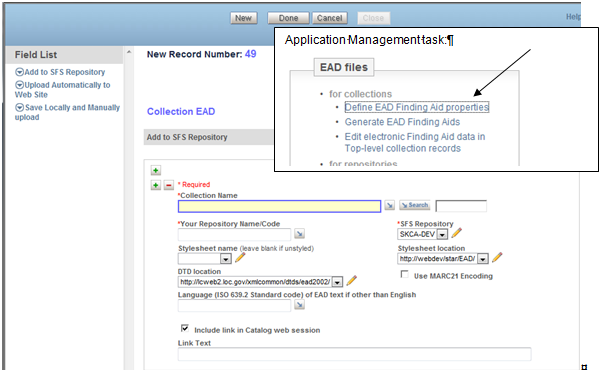 |
|||
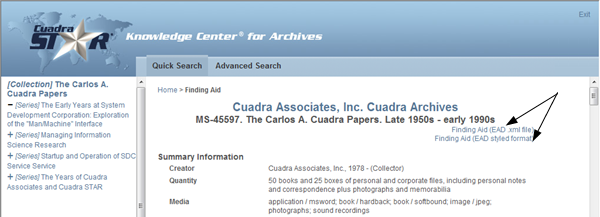 |
|||
| Back to Top ↑ | |||
These fields were introduced earlier, in context of the Attach operation. The field group is included in the edit form for attached sublevel records (i.e., levels below the top-level collection record).
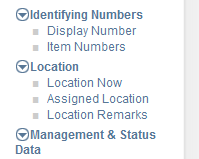
| Field | Name | FA? | Description |
| Preferred Display Number/Label | DNUM | P | levels 1, 2, 3 ,4) As already defined earlier, this field allows you to distinguish an internal identifying number from the number/label you prefer to be displayed in the Public Catalog session reports (and EAD files). Tip. Although you can use this alternate public display value in place of the identifying number value, we recommend that you use the DNUM when applicable in addition to the standard "next number" identifier so that you have consistent numbering across collections that you can use for retrieval, as elements in a hierarchical pattern of identifying numbers within a collection. Your DNUM value will still take precedence in the construction of the title statement. |
| Subgroup Number Series Number Box Number File Number Item Number |
SGNUM SNUM BNUM FNUM ITEM |
P | (all levels except level 1/top; edit forms only) A separate identifying number field is used at each system-assigned level. One or more of these fields will be included in an edit form for a given level. They represent numbers assigned or populated by the autonumber option when records were created. Level 1: (except the top level, which uses the RNUM field): Subgroup Number (SGNUM). Level 2: Series and Subseries Numbers (SNUM). Level 3: Container/Box Number (BNUM) or File/Folder Number (FNUM). Level 4: File Number (FNUM) or Item Number (ITEM) — and, for level-4 records not attached to cataloged container records, Container/Box Number (BNUM). Tip. The Box Number field included in the level-4 forms is to be used only if the file/item described in the record is not linked to a cataloged container (level 3) record, and is not packed/going to be packed in a non-hierarchical container (NHB). See the online "what is this?" help. |
| Barcode | XBAR | (levels 3 and 4) Optional field, to wand or enter a barcode. |
|
| Back to Top ↑ | |||
| Field | Name | FA? | Description |
| Release Status | OKP | (all levels) A YES or NO setting that indicates the description is approved for public access—in the Public Catalog session, for export in the MARC format, and in EAD-generated files.
Tip. When new records are created, the default setting is NO. Use the Public Access global tasks to review and then release a batch of records or, if you are reorganizing collections/re-doing descriptions, to remove a batch of records. You can also use the Edit records task — the Administrative Searches one-click search for unreleased records (or an expert search of OKP=NO) — to review them. |
|
| ... As-of Date | DDATE | (all levels) Specify today or the date when a level of description has been released for public access. Note: If you use the global task, this field will be set to "today's" date in the American or European format, as determined by the configuration of your STAR system. This date is used in the Finding Aid report, within the "paragraph" constructed from several different fields to form the Processing Information section: ... Described by [name] and released on yyyy-mm-dd. |
|
| Record Status | STAT | (all levels) Use this field to denote whether input is complete, using values you establish for this listbox. Subfields: status value |d as-of date.
Note: In setting up Status values that you prefer, leave the last three values in the list. They are used by the system and you will see them in editing records. When records are exploded from the level above, the Status is set to New Record with "today's" date. When records are transferred from Accessions, the Status is set to New Accession with "today's" date. When you unlink a record from its parent or leave a record in the state where it has no parent (other than a top-level record), it is set to Orphan. Authority (for status): Listbox values (.KCALIST), record CAT-STATUS. Tip. To enter today's date, enter either of these two shortcuts: // or .. |
|
| Service Request Type | OTYPE | (all levels) Optionally, use this repeating field to classify the types of requests from end user/researches that you would be able to fulfill for the current level of description (e.g., for photocopies; to make appointments; request a digitized version of an item). Authority: Listbox values (.KCALIST), record CAT-OTYPE. [Use of these values in the Public Catalog session is planned for a future release with development of an integrated Research Services/Requests module.] |
|
| Pulled Data | PULLD | (all levels; not on form) Data are populated when you check the Update Catalog field in a Research Services request record for which physical materials are to be pulled (and the items are no longer in their “assigned location). Subfields: researcher/requester name |z Record ID from the Names or Users authority |s Staff assigned to the task |q Assigned Request Number |t Type of request |p Date pulled |d Date due (e.g., for loans of originals) |
|
| Date Last Retrieved | RDATE | (all levels; not on form) “Today’s” date is populated when you check the Update Catalog field in a Research Services request record to note that a physical or digital item has been retrieved to fulfill the request. | |
| Retrieval Count | RQCNT | (all levels; not on form) A number is incremented when you check the Update Catalog field in a Research Services request record to note that a physical or digital item has been retrieved to fulfill the request. Tip. In searching this field, use expert searches with fixed 3-digit lengths, e.g., 1 can be searched as: 001 |
|
| Archivist's Notes | ANOTE | (P) | (all levels) Use for comments about the description or preparation of the description. |
| ... public data | ANOTEX | (all levels) Check if you want the Archivist's Notes (ANOTE) data to be considered public data included in the Finding Aid report. |
|
| Preparation Rules or Conventions | ARULE | (P) | (all levels) Optionally, provide a brief description of the standards or conventions used in formulating the current description. |
| Description prepared by | BY | (P) | (all levels) Use this repeating field to name the staff who contributed to the preparation of the description. Subfields: staff name |d date. Authority: Users (.ARCHUSERS). The field is controlled and only valid names are allowed. The pre-defined picklist search retrieves all valid staff names. Direct input is allowed with full or shortcut values. Note: Today's date automatically populates the Date subfield but you can modify it as applicable. |
| ...public data | BYX | (all levels) When checked, indicates that the staff name(s) are considered to be public data and are to be included in the Finding Aid. |
|
| Inventoried by | BYI | (P) | (all levels) Use this repeating field to name the staff who contributed to the processing of the collection/set of materials at the current level of description. Subfields: staff name |d date. Authority: Users (.ARCHUSERS). The field is controlled and only valid names are allowed. The pre-defined picklist search retrieves all valid staff names. Direct input is allowed with full or shortcut values. Note: Today's date automatically populates the Date subfield but you can modify it as applicable. |
| ...public data | BYIX | (all levels) When checked, indicates that the staff name(s) are considered to be public data and are to be included in the Finding Aid. |
|
| Current Value | CVAL | (all levels) Optionally, use this repeating field to capture appraised or actual purchase values and any subsequent appraisals. Subfields: value |d date |n notes. |
|
| Security Assignment | ACCES | (all levels/required) Settings in the two subfields of this field establish permission requirements for accessing each Catalog record. The same field/subfields and set of values are used in the application users records to represent each Staff member's Security Assignments and, in the anonymous-user login record, those to be applied to Staff session users. (Security permissions are set using the Users task in Management→Application Management.) Subfields: security level |g group name. The default values are shown below. |
|
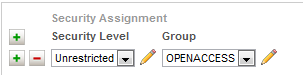 |
|||
| Security Assignments (con't) | Index displays are also restricted to search terms extracted from those records to which the user has access. Notes:
When records are created, a combined QCODE field is constructed, e.g.,Unrestricted-OPENACCESS, which is used in all searches/index displays to apply the "retrieval rules." You have the option of distinguishing several levels of access, e.g., Confidential, Secret, but setting up just one Group (e.g., RESTRICTED) — and vice versa. Authority for ACCES|_. Listbox values (.KCALIST), record SECURITY-LEVEL. Authority for ACCES|_. Listbox values (.KCALIST), record SECURITY-GROUPS. |
||
| Management Note | MNOTE | (all levels) Use this repeating field to leave a "footprint" of changes or questions or decisions that were made. Subfields: added by |d date |n comments. Authority (added by): Users (.ARCHUSERS) authority, of user records flagged as an Application User Type value starting with the word Staff. The field is controlled and only valid names are allowed. The pre-defined picklist search retrieves all valid staff names. Direct input is allowed with full or shortcut values. |
|
| Back to Top ↑ | |||
Internal System ID (or) Record History [edit forms]
| Field | Name | FA? | Description |
| Record Identifier | INUM | (all levels; system generated) This protected/non-editable value is a unique ID generated when you create a record. It is used by the application although it can also be a handy value to retrieve specific records in an INUM= expert search. |
|
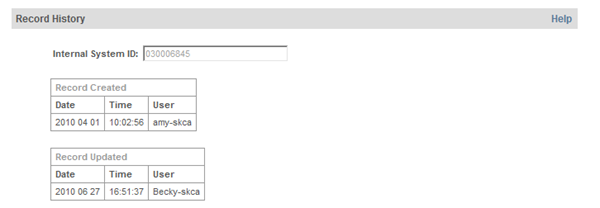 |
|||
| Record Created and Updated | STAMP and UP | (all levels; system generated and protected) These audit data are presented with the date, time, and user who created the record and last updated the record. |
|
| Back to Top ↑ | |||
see also: Collections/Hierarchies
| Field | Name | FA? | Description |
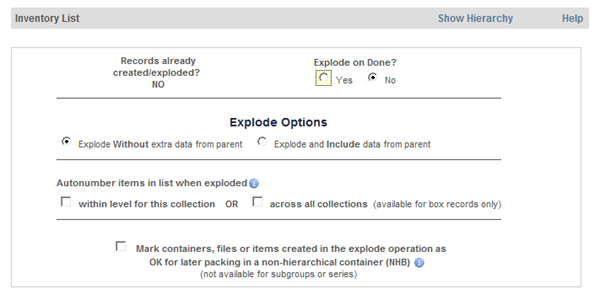 |
|||
| Explode? / Exploded? |
EXP | (all levels) This field is used to trigger a global that constructs level-below "child" records automatically from items in the applicable list (see worksheets below) and to record whether any explodes have been performed. Subfields: Exploded? (YES or NO) |u explode on Done?
Note: If you fill in a set of occurrences but do not yet want to explode and edit the created records, you can recall the current record at any later time to invoke the Explode option. |
|
| Explode Options. ... without or without parent data | (dummy field) | (all levels) If you have set the Explode on Done to Yes, you can also specify whether you want data from the parent record to be copied into selected fields of the new records that will be created. These "with" and "without" options are the same as those described earlier for the Attach operation. Fields that would be copied (to populate empty fields or replace data in the current record) are listed in Reference Guide C-2. |
|
| Explode Options... Autonumber... | (dummy field) | (all levels) This option applies only if you plan to explode records. For unexploded lists in the Worksheets, assign your own numbers. If you want the system to assign numbers, set the autonumber-within-collection option or, if exploding into level-3 box records, the option to have numbers assigned across collections. See the Information — What is it? help for examples. |
|
| Explode Options... Mark OK for NHB containers | OKNHB | (levels 1, 2, 4) If you are creating an inventory list of items to be exploded and you will want to assign those items to Non-hierarchical boxes, using the "packing" utility that is part of the NHB tasks, check this box so that the automatically created records will have the flag set for use of the packing utility. (See earlier discussion in the Attach... field group.) |
|
 |
|||
| Record Level Name for Items in List | NXTLV | (all levels) Enter a valid Name or select from the picklist the Name that reflects the next level or sublevel represented in your inventory list. Filling in this field is required if you plan to use one of the Worksheets so that the application can set the system-assigned "next level" to the records it will create in the Explode/position them correctly in the hierarchy. Authority: Record Level Names (.KCALEVEL). The pre-defined picklist displays authority names by their assigned level so that you can select the name applicable to the "next level" represented in your Worksheet list. |
|
| Worksheets | (all levels) Use only one of the Worksheets available in this field group for the current record's level of description. For unexploded records, the subfielded data in each occurrence of the field you select will be formatted into an inventory/container listing in the Finding Aid report (see item List example below). For exploded records, the occurrences you fill in will be emptied in the current record and only links will remain to the new records created by the system for each occurrence. You can then edit the constructed records to create the new descriptions and release the records for public access when you are done. |
||
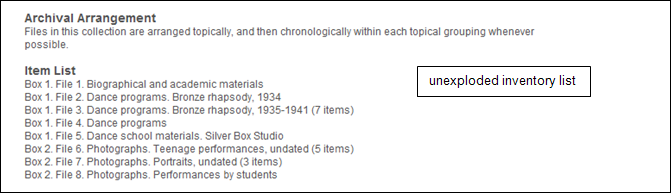 |
|||
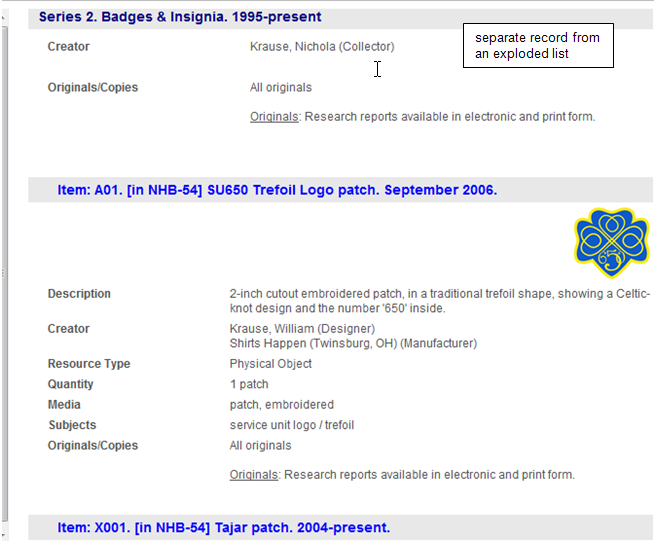 |
|||
| Worksheet for subgroups or Series | LISTL | P | (levels 1 and 2) Use this repeating field to enter a list of subunits to the current record (e.g. in a top-level record, a list of subgroups or series; in a series record, a list of subseries). Subfields: title |d display date |2 number (if assigned manually). |
 |
|||
| Worksheet for Subgroups or Series | LIST3 | P | (levels 1,2,3) Use this repeating field to enter a list of containers —associated with a current Collection, Subgroup, Series record. Subfields: title |d display date |2 number (if assigned manually) |x record level name (if not set for all occurrences above, in Record Level Name for Items in List). Tip. You can create subcontainer listings in a level-3 container record, e.g., for envelopes or files in the "current" container. However, for unexploded lists, we recommend you use the last Worksheet, to take advantage of the additional subfields, and for exploded records, consider using the last Worksheet to have level-4 records created since the level-4 forms include the Dublin Core fields for additional descriptive cataloging. |
 |
|||
| ... for Files, Items, Parts | LIST2 | P | (levels 1,2, 3, 4) Use this repeating field to enter a level-4 inventory listing. Subfields: title |d display date |B box number |1 extent/page count |2 number (if assigned manually) |x record level name (if different from the Record Level Name above)./ Fill in the box number and extent/page count subfields as applicable to the current record level and "next level" descriptions that you are creating. Tip. If you are working in a Container record to which a Container Number has already been assigned (or will be created by autonumbering), do not fill in the Box Number subfield. |
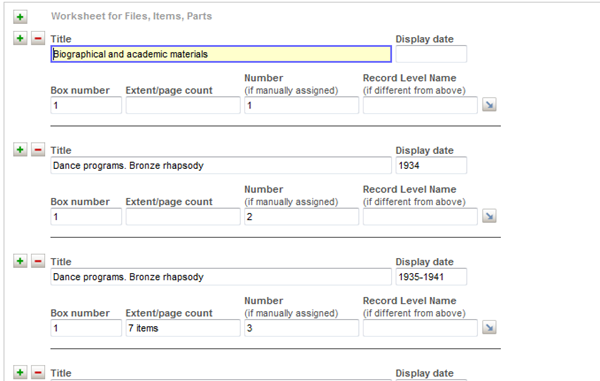 |
|||
| Back to Top ↑ | |||