On each search page, you can move between two different modes of searching — assisted or expert.
When you switch between the two different modes on a given search page, your current search formulations will be retained but, because the way searches are constructed is not the same for the two modes, you will need to edit the search lines appropriately for the currently selected option.
In both types of search modes, the following general principles apply:
- The search page sections and the search lines available are the same for both types of search modes.
- The * can be applied for wildcarding (e.g., CUADRA, CARLOS*).
-
If you fill out multiple search lines on a page, the searches will be combined by default with the AND operator, although mutually exclusive searches will first be ORed together.
In the Catalog and Accessions modules, you have the option to change this default AND in combining searches in the first section with those in the Additional Search Options section, using the first of the two operator list boxes. Use the second of the operator list boxes to specify how you want the two Other Searches results to be combined.
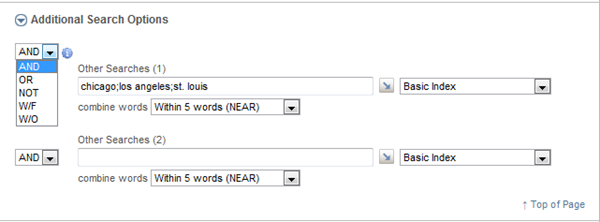
-
If a search line offers an "exact match" option, as in the Donors/Source search line below, check the check box to restrict retrieval to the search term that includes only the words in your search. For example, if there were two Donor/Source names — the Historical Foundation and the Civil War Historical Foundation — both would be retrieved in the default search. However, if you check "exact match," only the Accession records associated with the first of the two names would be retrieved.
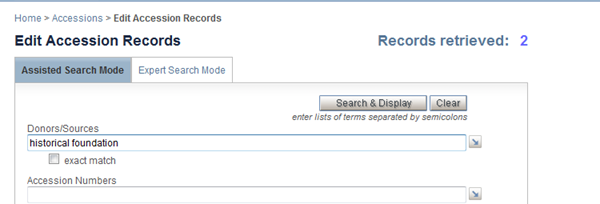
-
Some search lines, such as the Descriptive Data search line in Accessions, automatically search words across multiple fields — the Title, Description, Creators, and Other Accession Notes fields.

Assisted Search Mode
In this default mode, the fields to be searched and the operators used in combining words into phrases are applied automatically according to pre-defined search specifications.
To formulate an expression in a given search line, enter:
- a single word or a single multi-word phrase, e.g.
diaries
Civil warA "phrase" may represent several key words of interest or a full value, e.g., a complete title or multi-word subject.
-
a list of words or phrases separated by semicolons, e.g.: civil war; union soldier*
The semicolon separator will be translated into an OR, to retrieve records that contain any of the words or phrases in your search, representing synonyms/related terms.
In the initial set of search lines, words within any multiple-word phrase will be combined automatically with a pre-defined operator (see Boolean and Proximity Operators. Depending on the fields, the words will be combined with NEAR (within-5-words) or W/O (within same occurrence).
In the Additional Search Options section, you can override the default operator use to combine words into phrases — to broaden retrieval (e.g., with an AND) or apply more precision (e.g., with ADJ).
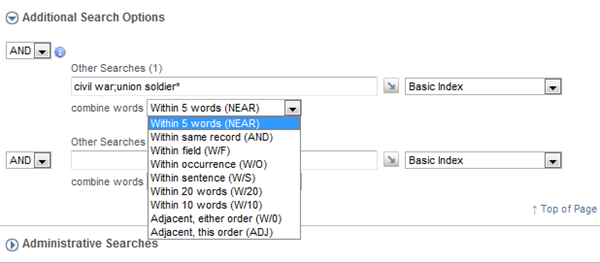
The search that STAR executes for your assisted search will be an expert expression: (CIVIL NEAR WAR) OR (UNION NEAR SOLDIER*) .
Expert Search Mode
In this mode, your search formulations are passed through to STAR exactly "as is."

In expert mode, these principles apply:
-
Enter double-quotes around terms that contain reserved characters or words, such as AND, OR, GT.
For example, if searching a complete Donor/Source name with an embedded "and," you would enter: "adams, jerome and mary" .
- In key word searches, apply operators to combine words into phrases, e.g.: adams near jerome .
- As illustrated in the screen capture above, use parentheses to establish the logic of the combining of terms that you want.
-
To override the default search fields, enter your own, as illustrated below in a Catalog search. The first of the two searches illustrates use of the FIELDS-defined search field, and the second illustrates the WORDS-defined search field for the Subjects (SUBLC) input field.
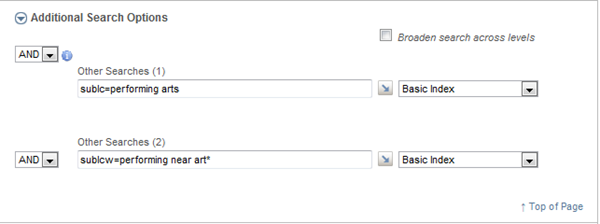
A search field qualifier is the name assigned to a search field with a set of indexing rules that STAR applies when it extracts data from one or more input fields to update the index. For example, in the definition of the Catalog database, TI is the internal STAR name for the Title input field. This input field has been made searchable in several ways, e.g.:
TI: Search field name for the full title data, as stored in the TI input field. [FIELDS rule]
TIW: Search field name for each word extracted from the TI input field — words that can be combined with any of the Boolean operators. Indexing rule options have also been specified so that you can also combine words with a proximity operator, e.g., ADJ or NEAR or W/O. [WORDS rule]
TITLE: Search field name for a "pseudo" search field that dynamically searches the full value across several search fields: the Title, Other/Variant Title, title/caption for an attached image file, and the title in an unexploded container list. [FIELDS rule]
TITLES: Search field name for doing word searches across the TITLE-defined fields. [WORDS rule]
The search field names for the Catalog and Accessions databases are accessible in the Help pages from the module menu page Help.
In expert mode, you can also formulate these additional types of STAR searches:
- retrieve across all input fields that have been made searchable, using the reserved ALL search field name: ALL=comput*
-
retrieve records in which a particular field has data or does not have data, using two double-quotes to represent null fields:
null searches (i.e., the field is empty): SUBLC="" not-null searches (i.e., data are present in the field), using either of two syntax conventions, with the NOT or Not-equal-to operators:
SUBLC NOT ""
SUBLC NE ""
- retrieve on the unique STAR-assigned Record Numbers, using the reserved R search field name: R=5 OR 285 OR 1045.
-
sample your search results (e.g., before generating a report for a search retrieving a large number of hits) by restricting retrieval to a random set of records, using the {ITEMS nn} option. For example, these two sets of ranges will retrieve 16 records instead of, perhaps, hundreds of records.
petroleum{items 1:5, 100:105}
The "items" qualifier applies to the last named search term if more than one is entered.