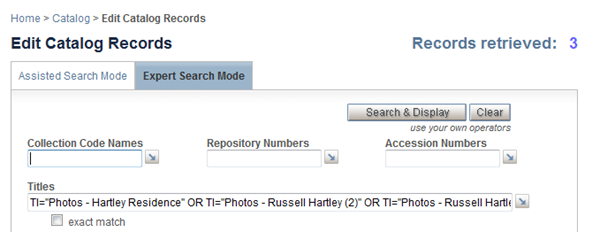Each application database includes a database definition, your stored records, and an index of search terms created and maintained automatically by STAR each time a record is added or modified.
Search terms are extracted from each input field according to Indexing Rules that are applied in the definition of the database. Displays of those terms give you a "window" into the content of fields across records in your database. These displays can be useful management tools — providing quick "how many...?" answers without your needing to do a search — and are online search aids for identifying terms that will be useful in formulating multifaceted searches.
On each search page, to the right of each fill-in search line, is an arrow graphic that takes you to an index page. The index display will vary for each search line — including only terms from those search fields applicable to your "current" search line, e.g., Titles.
![]()
The partial index display shown below was generated from the Titles search line in the Edit records search task of the Catalog module.
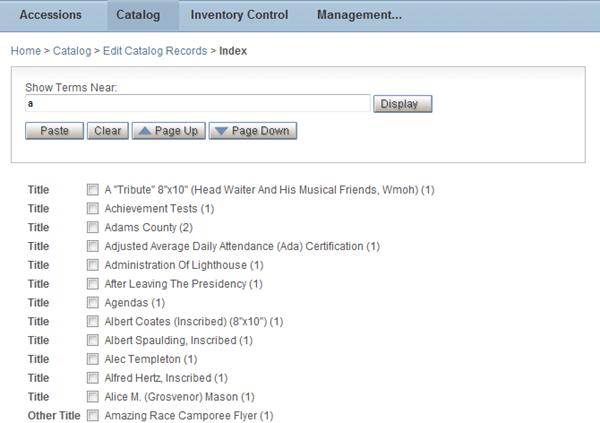
The index report displays 100 terms at one time.
The Index Display
For the key search lines at the top of a search form, the search fields that will be included in the index display match the field (or fields) that will be searched automatically. A search line may be associated with just a single search field (e.g., Repository/Catalog Numbers), whereas others may include several related fields that will be searched automatically (e.g., the Names search line searches across Creators, Contributors, and Donors/Sources).
With the Additional Search Options search lines, your selection from the listbox of search fields determines which search fields will be searched — and which ones will be included in the index display.
-
With the default Basic Index searches, the index display includes search terms from all of the fields defined in this "potpourri" search field — typically all of the main content-related fields defined for a given database.
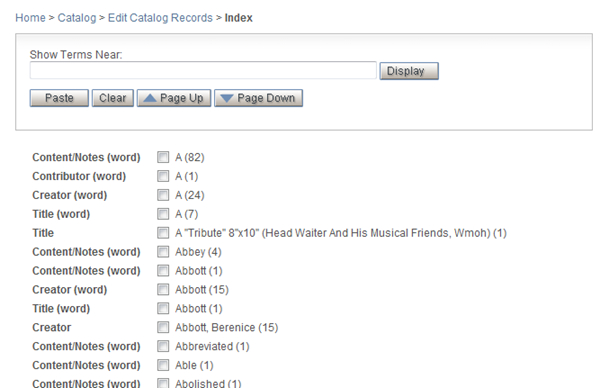
-
However, if you select another choice in the search field list, only terms from that field (or set of fields) will be included in the index (and searched). For example, in the Catalog search pages, the key Names... search line searches across a number of name-related fields, whereas, if you only want to search for Donors/Sources, you can select that option in the search field list to display (and search) names only from the one field.
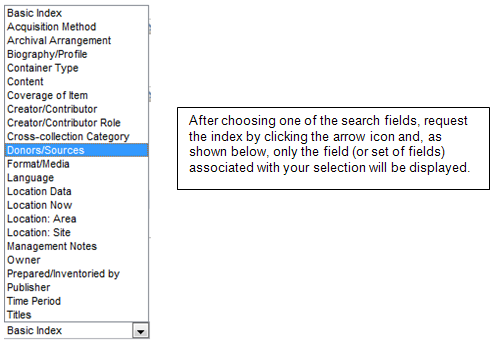
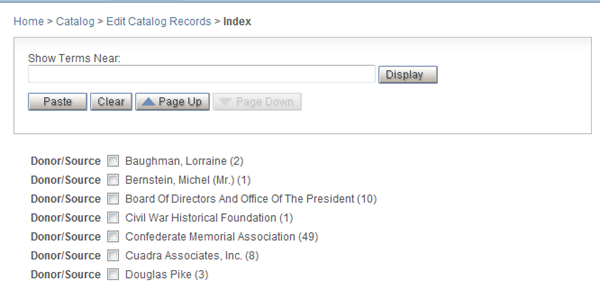
The display includes:
- the friendly names assigned to the search field.
-
the search term, after the selection check box.
A search term can be a single word or a full multi-word value. Although you can search individual words in such the search lines for such fields as the Donor/Source, Titles, and Creators search line, the index display has been defined to include only the "full value" terms, to put the individual words into context and to facilitate your finding specific terms or names.
-
the hit count, in parentheses.
This number represents the count of records containing the term in the named search field, which, in turn, may represent one or more input fields. When records are added or modified, STAR adds new terms to the index and increments the count of terms already in the index, so that these counts are always current at the time the report is generated.
Index Arrangement
Terms in the index are character-sorted beginning with the special characters (e.g., " , . '), followed by numeric values, and then the alphabetic characters. The default starting point for an index display varies for different search lines, e.g., it may be defined to start at 0 (zero) or it may start at A.
Index Page Buttons and Navigation
- to move directly to a part of the index, use the Show Terms Near text box to enter a character, partial word, or full word and click Display.
- to move around in the index report, use the Page Up and Page Down buttons, which trigger the display of up to another 100 terms either above or below the current part of the sorted listing. (If there are no terms above or below, only the applicable button will be enabled.)
- to select terms, check one or more selection check boxes, on one or multiple pages (i.e., your selections will accumulate), and click Paste to have the terms automatically pasted into the current search line, as a ready-to-execute search formulation.
- to remove selections across all pages, use the Clear button.
- to leave the index display page without making any selections and return to the search page, click the previous link in the breadcrumb line.
Index Pastes
Your selected index term(s) will be pasted into the "current" search line — the one from which you requested the display. However, the way in which terms are pasted into the search line depends on the search mode you are using.
In this Assisted Search mode example, the user made several selections that, when pasted, were separated automatically by semicolons, which generates an ORed search retrieving 3 records.
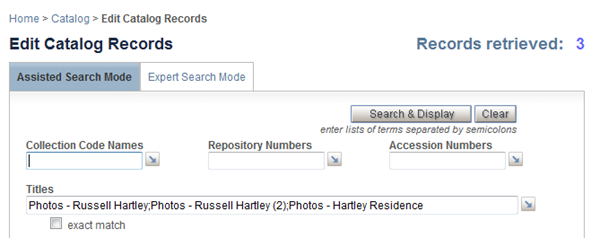
If the search line has been defined to allow for searching words (and you have not checked an "exact match" check box), the words within each search term will be combined into phrases using one of several possible operators, typically: AND, NEAR (within 5 intervening words), or W/O (within the same occurrence). These pre-defined choices are based on the types of fields being searched.
In Expert Search Mode, the paste operation will produce a correctly formulated search statement, as illustrated below with the search field qualifier and the OR between selected titles.