Digital resources can be associated with Catalog records at any level in the hierarchy, e.g., you may want to attach an image of the creator of a collection in the top-level record and describe individual items in level-4 file/item records.
You have several options in SKCA for associating a catalog record with one or more electronic resources. The options are introduced below, and details on each of the three repeating fields are provided in the Input Fields charts. The first two options apply to images and documents that are being stored (or that you want to store) in a shared location — a "document root" location accessible to a web server for use by other applications or users.
Tip. Each of the three fields described below repeats so that you can have many occurrences in any one of them. However, in consideration of possible performance issues in displaying many images, we recommend that you test retrieval before linking dozens or hundreds of files to one record, e.g., to a file-level description record. When possible, group the image files into smaller subsets and create separate descriptive records for each batch.
Tip. Reference standard-resolution files and maintain data about your master/high-resolution files in the separately provided High-resolution Files field, provided to facilitate Staff access in fulfilling requests.
Tip. With each of these options, you must check the "OK for public" checkbox to allow the file to be retrieved in the Public Catalog session. If it is not checked, the file will be accessible only to users of the Staff session.
-
URLs. For web sites and specific web pages/files, on your system or another, you can paste the URL and specify the type of resource, access privileges and (optionally), the text to be used for the link. Full addresses (http://... or https://...) are required.
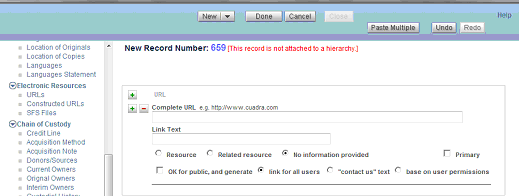
-
Constructed URLs. An alternate field is provided from which a URL is automatically constructed for files that are stored locally in a "document root" location for web server access and organized into several directories.
Although each element of the URL is specified separately you can create Hosts authority records so that entry of a single keyword (or selection from the picklist) in the Hostname/Domainname subfield will automatically populate the associated Access Method, Port Number, and Path (e.g., shared drive name/folder name) subfields. You would then enter the File Name and fill in the other applicable file attributes.
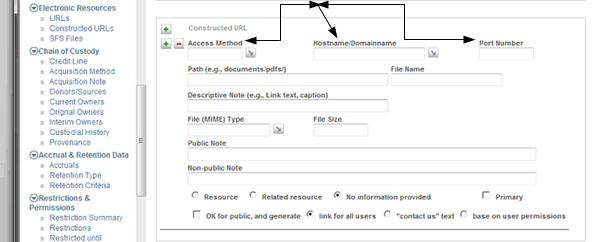
-
SFS Files. For files to which you do not want to allow document-root access but, instead, provide access only through retrieval in the Public Catalog and Staff sessions — another alternative is provided with the STAR File System (SFS) Repository field.
When you click the paperclip by the Original File Name, you launch an interface to the SFS Import program, which allows you to browse to a directory/folder on your local or network drive, make one or more selections, assign the files to the SFS Repository, and have the file names and other information about the file (shown below as the last four protected subfields) populated automatically.

The second paperclip button allows for associating a thumbnail file to the record but, if one is not present, the smaller file image will be generated automatically for reports.
SFS Import automatically copies the files to the default SKCA Repository — having assigned it a unique identifier that will be used in retrieval through the STARfetch program when users click the link in one of the Public Catalog or Staff session reports.
In using SFS Import, you can:
1) browse to a file on your local or network disk and, after uploading the file, browse again and again from the same SFS Import interface page. 2) select a zip'd or tar'd file, and SFS will extract each of the individual files Instructions for using SFS Import are provided in Using the STAR Filing System (SFS).