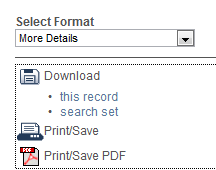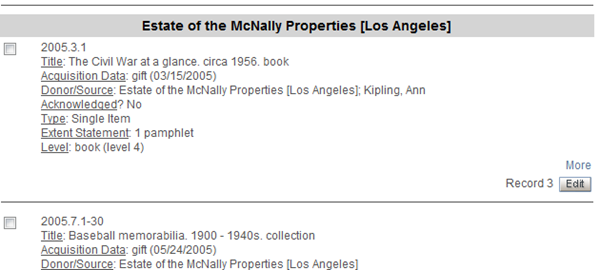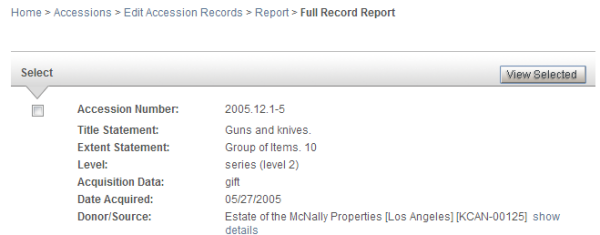- In the Browse and More reports, you can select the individual records you want to view, print or download (full records in .csv format).
- In both the Browse and More reports, you can make multiple selections, followed by use of the View Selected button to select a report option with just a subset of the retrieved records (or in the Edit task, use of the Edit Selected button to recall records to be modified).
Browse Reports
The basic reports available in the Accessions tasks are listed below. The edit option is available in the Edit Records task.
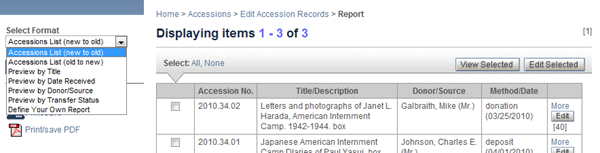
Accessions List. This registry report can be generated in either descending or ascending order, sorted by Accession Number. |
Preview... Basic data, beginning with the Accession Number, are presented in each of the Preview reports. For those sorted by other than the title, the sort value is presented in a grey banner followed by the one or more records associated with the value, e.g.:
|
More Reports
The More reports shown below are available across all of the search tasks.
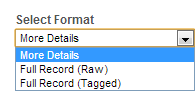
More Details. This report provides summary data in which subfielded and repeating-field data are reformatted. It includes a Donor/Source "show details" link for a lookup report from the Names authority. This sub-report will be generated in a separate popup window so that you can print or save the data.
|
Full Record (Raw) and (Tagged). These two reports contain all of your entered data, represented exactly as the data in each field are stored. The first uses friendly label names and the second uses STAR's internal field label. The Tagged format will be useful in relating your data to the internal field names and can be exported (using the Download option) as an ASCII file that may be of use in processing by other programs. |
Each report-generation option for printing and downloading provides for including only the current record or all of your retrieved set.