If your level-of-description strategy for working with files/items in a given hierarchy is to exclude level 3 in the hierarchy but you do need to associate the file or item to its storage container, consider the following:
- Either in advance of cataloging the files/items or after you have completed cataloging the files/items, create NHB records for the containers in which they are stored or will be stored. [available in full staff session only]
-
Use the files/items task (or the file/items worksheet in a level 1 or level 2 task form) for cataloging since the level-4 form affords you the opportunity for more detailed descriptions using the additional Dublin Core fields (either initially or over time, as resources are available and/or interest in the collection warrants enhancing the descriptions).
Although we recommend use of level 4 for file/item descriptions, you can still use level 3 to describe "subcontainers," such as folders and envelopes, and associate them with NHBs for the physical container in which they are stored.
In both the More Details and Finding Aid reports, the NHB Box Number you assign will be included in the construction of the title statement, as illustrated below.
Note: Your assigned box number, e.g., 1, 25, A02, will be generated in brackets, after the "in." NHB has been used in the assigned box numbers of our samples to clarify the value in brackets for purposes of documentation but is not required and NHB will not be added to your own box numbers.

There are two approaches that you can take in working with NHBs. The fields involved in these approaches are noted below as #1 and #2.
Tip: If you attach a file/item to a cataloged level-3 record above, the container/box number from above will automatically populate the non-editable/protected "cataloged container" field. The OR indicates that NHBs and links to cataloged level-3 records are mutually exclusive choices.
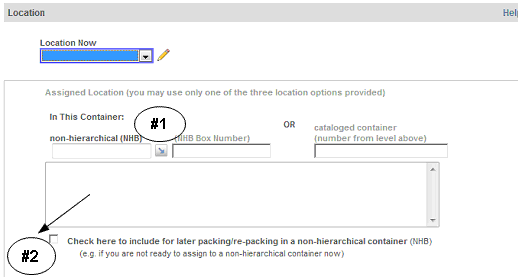
Approach #1. Create the NHBs in advance so that, as you catalog each file or item, you can link it to its storage container. Use the In This Container: non-hierarchical (NHB) picklist to select the container. The Picklist page allows you to search for the assigned container number or key words from the assigned title/description. [available in full staff session only] (The sample search shown below illustrates one way of retrieving all NHB records.)
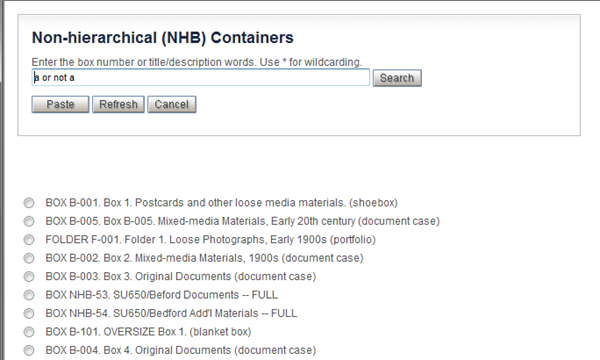
- The Picklist display of retrieved NHB records includes the following data (as present in each record): your assigned box number, "title", type of container, whether shared, and/or marked full.
- The Paste button operation fills in both subfields of the NHB container (INNHB) field, as shown below, with the system-assigned (and unique) Record ID of the NHB in the first subfield and your assigned Box Number in the second.
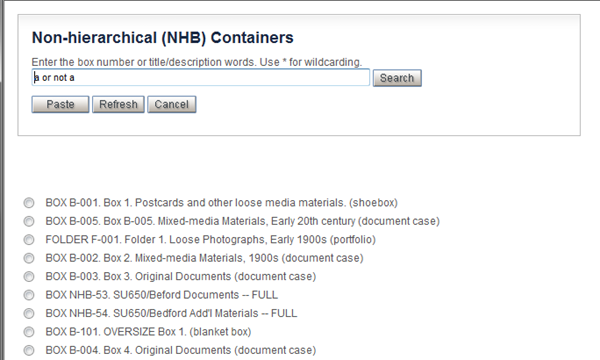
The Check here... checkbox is also checked automatically in the NHB lookup operation so that your current file/item will be pre-approved for later repacking in an NHB container, using the Approach #2 option described below.
Approach #2. If it better fits your processing workflow to create the catalog records first, leave the non-hierarchical (NHB) field empty and mark the records OK for assignment to NHBs by checking the Check here to include for later packing/re-packing... checkbox (the OKNHB field).
Having approved the use of NHBs, at any time, you can use the NHB task group [available in full staff session only] to link the relevant cataloged files/items to each NHB by "packing the box," as described in the next section.
Packing Boxes
One of the input fields, highlighted below, is a temporary field that can be used to "pack a box."
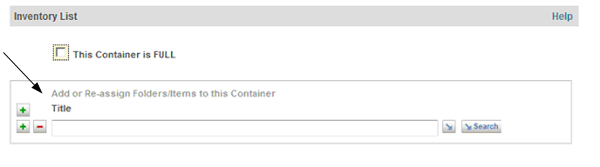
Although you can pack a box with items from more than one collection, the assignments must be made by collection. Use one of the two picklist options to select the collection and then have a selection list generated of "OK for NHBs" titles.
- The first picklist option (the angled arrow alone) takes you to the A-Z listing page to select a collection.
- The second picklist option lets you search for a collection, by its Collection Code Name or Title.
The selection report provides a hierarchical display of the collection so that you can drill down to select from among the "pre-approved for NHB packing" files/items, noted with a checkbox. Those files/items already assigned to an NHB are included so that you can change the current assignment.
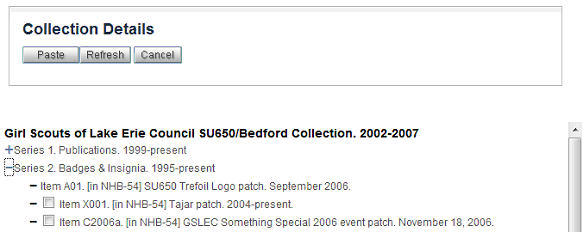
- After you make selections from one collection, the titles are pasted into a set of occurrences. If the container is a shared box, check that your focus is on an empty occurrence and repeat the steps to add materials from another collection.
- Although the occurrences are populated with the titles you have selected, these data are not stored in the container record. After you update the NHB record, an automatic global updates the catalog records to populate the INNHB field shown earlier, with the Record ID of this container and the Box Number that you assigned.
Managing Containers/Contents
In managing your containers over time, note the following application design principles:
- The This container is FULL field (ISFUL) is for your management use. The application does not use the field in restricting use of the "packing" field. For example, you will not be blocked from adding more items to a box marked "full."
- If a file/item is transferred from one NHB container to another, you can make the change in its cataloging record or you can use the "packing" field in the NHB record (using the Edit... task) to make a set of reassignments. The change will be made in the catalog record(s), to reset the In NHB Container (INNHB) field. [available in full staff session only]
- The task does not provide for removing items from a box. Make this type of change directly in the Catalog record.